Quick Start Guide
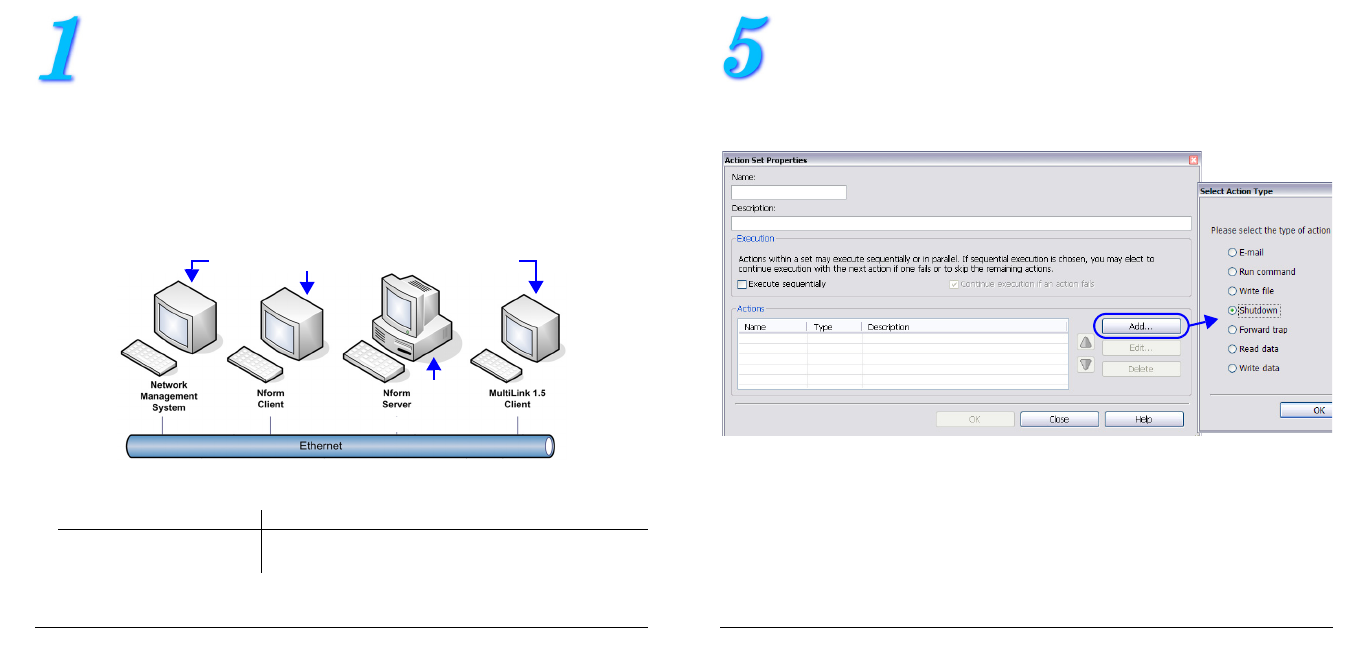
2
I
NSTALLATION
A - O
VERVIEW
Determine the type of installation, then see the appropriate section:
• Upgrade from version 2.0 or later: see A1 - Upgrades.
• Install on one computer: see A2 - Installation on the Server.
• Install on two or more computers: install a server version on one computer
and client versions on any additional computers (see the example below):
• See A2 - Installation on the Server (install full package).
• See A3 - Installation on a Client Computer (install remote client).
• To install or upgrade an SQL Server database, find the appropriate folder
on the CD, then follow the instructions in the ReadMe.txt file:
• For complete details on installation and upgrades, see the user manual in
the \docs directory of the CD.
TYPE OF INSTALLATION FOLDER EXAMPLE
New Nform installation
Upgrade installation
SQL
SQL\upgrade
D:\sql\ReadMe.txt
D:\sql\upgrade\ReadMe.txt
Server
(install
full package)
Client computers (install remote client)
15
C
ONFIGURE
A
CTIONS
To configure the software to respond to events and alarms:
• Click on the Configure Actions icon at the bottom of the window (or click
on the Configure menu, then choose Actions).
• In the Action Sets window, click the Add button.
• Enter a name and description, then click Add.
• In the Select Action Type window, above right, click the type of action you
wish to create: E-mail, Run command, Write file, Shutdown, Forward
trap, Read data or Write data.
• Configure the action, then add other actions to the set as desired.
• When finished, click the Map button in the Action Sets window to define
which alarms will trigger an actions set to be executed for which devices.
See the user manual for details.








