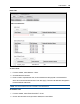User Guide
Administration.....103
To modify or delete a NATPolicy:
1. From the sidebar, click Firewall and NAT, then click the Policy tab.
2. Under the Defined NAT Policies heading, check the box next to the policy you want to edit or
delete.
3. Make inline changes to the row you want to edit and click Apply.
-or-
Click Delete to delete the policy.
Firewall setup
By default, the appliance is pre-populated with system-defined firewall policy rules that support
appliance features. An administrator can create additional firewall policy rules to either relax or
strengthen the appliance's default security state.
Parameter Definition
Direction Direction of traffic flowing into/out of the interface performing NAT.
Order
From top to bottom, traffic is compared to the entries of the NATpolicy looking for a
pattern match.
Interface
This is the interface where traffic will be inspected for traffic pattern matching and
also the interface where the NATwill be performed.
Source The source host/network listed here is inspected for traffic pattern matching.
Destination The destination host/network listed here is inspected for traffic pattern matching.
Service The service listed here is inspected for traffic pattern matching.
Action The action to be performed on the traffic that matches the pattern for this rule.
Connection
Status
This rule will apply to traffic matching the chosen connection status type.
- Not needed:The traffic is associated with no known connection.
- New:The traffic has started a new connection or otherwise associated with a
connection which has not seen packets in both directions.
- Established:The traffic is associated with a connection which has seen packets in
both directions.
- Related:The traffic is starting a new connection, but is associated with an existing
connection, such as an FTP data transfer, or an ICMP error.
Rule State Defines whether the rule state is active or not.
FirewallSetup Definitions
To add a Firewall Policy:
1. From the sidebar, click Firewall and NAT, then click the Policy tab.
2. In the Firewall Setup Section, under the Add a Firewall Policy heading, use the drop-down
menu to select Input, Output or Forward under Direction.
3. Enter valid names for the following:Order, Interface, Source, Destination and Service.