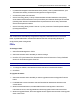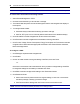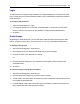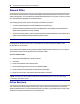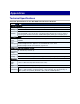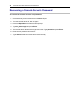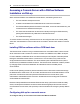User Guide
66.....Avocent® ACS 6000 Advanced Console Server
NOTE: You can upgrade the firmware for multiple PDUs at the same time for Avocent PM PDUs only.
To view a PDU’s information and manage outlets:
1. Select Power Management - PDUs.
2. Click the name of the PDU you want to view or manage.
3. The Outlet Table with power controls window appears and the side navigation bar displays a
list of options.
4. To manage outlets of PDU:
a. Check the box(es) of the outlet number(s) you want to manage.
b. Click On, Off, Cycle, Lock or Unlock to perform that function for the selected outlet(s).
5. Click Information in the side navigation bar to view a PDU’s information.
6. Click Overview in the side navigation bar to view data monitoring information.
7. Click Current, Voltage, Power Consumption, Energy Consumption or Environment in the side
navigation bar to view a table with appropriate information. Click Reset Values to clear Max,
Min and Average values.
To configure a PDU:
1. Click Settings to expand the side navigation bar.
2. Click Outlets.
3. Click on an outlet number to change its settings. Click Save, then click Close.
-or-
Check two or more boxes next to the outlets for which you want to change settings. Click Edit
to change the settings for the outlets you selected. Click Save.
4. Click PDU to view and configure PDU settings. Click Save when finished.
5. Click Phases or Banks.
a. Click on the name of a phase or bank to change its settings, or click one or more boxes
next to the phase(s) or bank(s) you want to change.
b. Click Save to save the settings and click Close to return to the Phase screen.
NOTE: The PDU model defines available parameters in the Settings window.