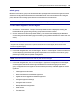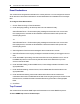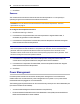User Guide
64.....Avocent® ACS 6000 Advanced Console Server
4. Click Save.
Sensors
The console server has sensors that monitor the internal temperature. You can specify an
operating range for the console server that fits its environment.
CAUTION: Do not use values that exceed the maximum and minimum temperatures. Technical
Specifications on page 71.
To configure the temperature sensors:
1. Click Events and Logs - Sensors.
2. In the Maximum Temperature field, enter the temperature in degrees Celsius that, if
exceeded, will generate an event notification.
3. In the Maximum Temperature Threshold field, enter the temperature threshold in degrees
Celsius below the maximum temperature.
NOTE: The Maximum Temperature Threshold field will define a region around the maximum temperature.
When the temperature exceeds the Maximum Temperature plus Threshold, an event notification will be
generated. When the temperature falls below the Maximum Temperature minus Threshold, an even
notification that the console server has returned to normal operating temperature will be generated. This is
also true for setting the minimum temperature threshold.
4. In the Minimum Temperature field, enter the temperature in degrees Celsius that, if the
console server’s temperature falls below, will generate an event notification.
5. In the Minimum Temperature Threshold field, enter the temperature threshold in degrees
Celsius above the minimum temperature.
6. Click Save.
Power Management
Connected power devices can be used for remote power management. The console server
enables users who are authorized for power management to turn power on, turn power off and
reset devices that are plugged into a connected PDU.
The following types of power devices can be connected to any serial port or to the AUX/Modem port
(if an internal modem is not installed):
• Avocent Power Management Power Distribution Unit (PM PDU).
• Emerson Network Power MPH2 rack Power Distribution Units (PDUs) as well as MPX and
MPH rack PDUs with RPC2 cards installed.