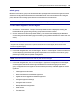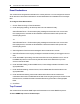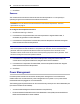User Guide
Accessing the Console Server via the Web Manager.....63
1. Click Events and Logs – Trap Forward.
2. Click Add.
3. Enter the IP address of the remote server and the UDP port.
4. Enter the OID to filter traps to send to this server (optional).
To edit SNMP trap server configuration:
1. Click Events and Logs – Trap Forward.
2. Click the index of the server to be edited.
3. Update the UDP port and/or the OID and click Save.
Data Buffering
To configure Data Buffering:
1. Select Events and Logs - Data Buffering.
2. Enter the segment size in kilobytes and spare segments in the Local Data Buffering Settings
section.
3. In the NFS Data Buffering Settings section, enter the following information: NFS Server, NFS
Path, Segment Size (Kbytes) and Spare Segments.
NOTE: RPC service must be enabled in the Security Profile screen before configuring NFS Data Buffering
Settings. NFS does not support IPv6.
4. To segment data buffering files every day based in hour, enter the time in the Close Log Files
and Open New Ones at Time (HH:MM) field. This will be valid for local and NFS data buffering.
5. To configure data buffer storage on a syslog server in the Syslog Data Buffering Settings
section; select a facility number from the drop-down menu: Log Local 0, Log Local 1, Log
Local 2, Log Local 3, Log Local 4 or Log Local 5.
6. Click Save.
Appliance logging
To configure appliance logging:
1. Click Enable appliance session data logging.
a. Select the destination for appliance session data logs from the pull-down menu. Choices
are Local, NFS, Syslog and DSView.
b. Enable or disable timestamping the appliance session data logs.
2. Click Enable appliance session data logging alerts.
3. Enter the desired alert strings (up to ten) in the fields provided.