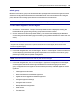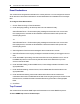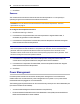User Guide
Accessing the Console Server via the Web Manager.....59
5. Move PDU devices from the Available PDU box on the left to the box on the right by double-
clicking on the PDU name, or by selecting the PDU and clicking the Add button. You can
remove any PDUs from the box on the right by double-clicking on the PDU name or by
selecting the PDU and clicking the Remove button.
6. You can specify a custom PDU ID in the field at bottom and assign it a custom PDU ID.
NOTE: The custom PDU ID is for assigning user group authorization to manage PDUs that have not yet
been connected to the console server.
7. Click Save.
To assign outlet access for a new custom user group:
NOTE: Assigning outlet access to user groups allows group members to turn outlets on or off, and enable
locking and power cycle capabilities on compatible PDUs.
1. Click Users - Authorization - Groups.
2. Click on the new user group name.
3. In the side navigation bar, click Access Rights - Power - Outlets.
4. Click Add. The Add Outlet screen is displayed.
5. For connected PDUs, click the Select PDU button to activate the Connected PDUs and
Outlets fields.
6. Select Connected PDU from the pull-down menu.
7. Enter the outlets assigned to the user group.
NOTE: Outlets can be specified individually, (for example 1,3,6,8) or as a range (for example 1-4) or a
combination of both, (for example 1-4,6,8 which assigns access to outlets 1, 2, 3, 4, 6 and 8).
8. If a custom PDU ID has been created for future use, and you want to pre-assign outlets, click
the Custom button to enter the custom PDU ID name and specify the outlets.
9. Click Save.
To assign appliance access rights for custom user groups:
1. Click Users - Authorization - Groups.
2. Click the new user group name.
3. In the side navigation bar, click Access Rights - Appliance.
4. Select the desired appliance access rights and click Save.
To configure a group in a TACACS+ authentication server: