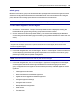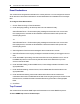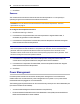User Guide
58.....Avocent® ACS 6000 Advanced Console Server
Command Description
-p Displays TCP port
-i Displays local IPv4 assigned to the serial port
-i6 Displays local IPv6 assigned to the serial port
-u <name> Username to be used in the target session
-e <[^]char>
Escape character used to close the target session. Default value: Ctrl-X
-l Sorted lists ports and exit
-ro Read-Only mode
<portname> Connect directly to a serial port
-t Idle time-out in seconds to choose the target
ts_menu Options
To add access to serial ports for a user group:
1. Click Users - Authorization - Groups.
2. Click the new user group name.
3. In the side navigation bar, click Access Rights.
4. In the content area, click Add.
5. Move serial target devices from the Available Target box on the left to the box on the right by
double-clicking on the serial target name, or by selecting the target and clicking the Add
button. You can remove any targets from the box on the right by double-clicking on the target
or by selecting the target and clicking the Remove button.
6. Select the desired access rights.
7. Click Save. The Serial screen will appear and show the serial target devices you have
authorized for use by the user group with configured permission(s).
8. Edit the access rights by selecting the checkbox next to one or more of the target names in the
list as needed and click Edit. The Target Access Rights screen is displayed with the access
rights. Select the desired access rights and click Save.
To assign PDU access for a user group:
NOTE: Assigning PDU access to a user group gives them full access to all power management functions for
that PDU. If you want the user group to have access to outlets only, use the procedure To assign outlet
access for a new custom user group below.
1. Click on Users - Authorization - Groups.
2. Click on the user group name.
3. In the side navigation bar, click Access Rights - Power.
4. In the content area, click Add. The PDU Assignment screen appears with the list of available
PDUs in the left box.