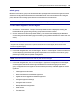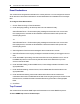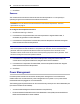User Guide
Accessing the Console Server via the Web Manager.....57
2. Click the user group name.
3. Click Add. The Members Assignment screen is displayed showing a list of available users in
the left box and an empty box on the right.
4. Move users from the Available Users box on the left to the box on the right by double-clicking
on the username, or by selecting the name and clicking the Add button. You can remove any
names from the box on the right by double-clicking on the name or by selecting the name and
clicking the Remove button.
5. If you want to add remote users to the new user group (these must be valid names in your
remote authentication server), add them in the New Remote Users field.
6. Click Save.
To remove members from a user group:
1. Click Users - Authorization - Groups.
2. Click the user group name.
3. Check the box(es) of the member(s) you want to remove. Click Delete to delete the selected
members.
To configure a session idle time-out and/or login profile for a group:
1. Click Users - Authorization - Groups.
2. Click on the name of the group whose session idle time-out and/or login profile you want to set.
In the side navigation bar, click Login Profile.
3. Select the radio button to use either the global settings for the Session Timeout or to use
custom settings for the user group. If using custom settings, enter the custom session timeout
(in seconds) in the field.
4. Check the Enable Log-In Profile box.
5. Click ts_menu to use the ts_menu application when a member of the selected user group
opens a session in the console server. Enter the ts-menu options in the Options field.
-or-
Click CLI to use CLI when opening a session. Enter the CLI command in the CLI cmd field and
check the box if you want to exit after executing the command.
6. Click Save.
NOTE: If the user belongs to multiple groups, the login profile used will be the first enabled login profile
based on alphabetical order of the group.