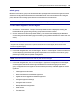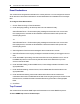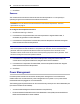User Guide
56.....Avocent® ACS 6000 Advanced Console Server
NOTE: The Appliance Access Rights screen for the admin and appliance-admin user groups is read-only
and cannot be changed. Unchecking any box and clicking Save will result in an error message. The console
server will maintain all rights selected.
appliance-admin group
Members of the appliance-admin group have access restricted to tasks for managing only the
appliance. Appliance-admin user group members have no access to the serial ports or power
management options, and share all of the appliance access rights as admin except for Configure
User Accounts and Shell Access, which are permanently disabled for this group.
user group
Members of the user group have access to target devices unless they are restricted by an
administrator but have no access rights for the console server. Administrators can add appliance
access rights and permissions and can add users to custom user groups to add permissions and
access rights as needed. By default, all selections on the Appliance Access Rights screen will be
disabled.
NOTE: The Appliance Access Rights screen for the user group can be changed at any time by an
administrator. This will change the access rights for all members of the console server’s user group.
shell-login-profile
Members of the shell-login-profile group have access to the shell after logging in. By default, the
root user belongs to this group. This is not a protected group and can be deleted.
Managing user groups
Administrators and members of the admin group can create custom user groups that contain any
users. Permissions and access for custom user groups will be determined by the top-level user
group permissions.
To create a custom user group:
1. Click Users - Authorization - Groups. The Groups screen is displayed and contains a list of the
three default user groups and any additional custom user groups that have been created.
2. Click Add in the content area.
3. Enter the name of the new user group you are creating.
4. Click Save.
To add members to a user group:
1. Click Users - Authorization - Groups.