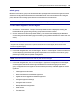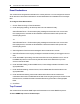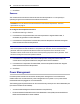User Guide
Accessing the Console Server via the Web Manager.....55
admin group
Members of the admin group have full administrative privileges that cannot be changed, the same
access and configuration authorizations as the default admin user. Administrators can configure
ports, add users and manage power devices connected to the console server.
NOTE: The only configuration allowed for the admin group is adding or deleting members.
To view admin Appliance Access Rights:
1. Click Users - Authorization - Groups. The Group Names screen is displayed, showing the
three default user groups along with any groups that have been created.
2. Click on admin under the Group Name heading. The content area will display the Members
screen listing all members belonging to the admin group (default members are admin and root
users).
NOTE: When any Group Name is selected, both the content area and side navigation bar change. The side
navigation bar will display specific menu options for Members and Access Rights (which include Serial,
Power and Appliance rights).
3. In the side navigation bar, click Access Rights - Serial or Access Rights - Power to access the
screens displaying the fixed access rights and permissions for members of the admin group
pertaining to serial ports and power management.
NOTE: The Serial and Power screens are read-only and cannot be changed.
4. In the side navigation bar, click on Access Rights - Appliance. The Appliance Access Rights
screen appears and lists all access rights available to a member belonging to the admin
group. All appliance access rights are shown enabled (checked). Available appliance access
rights are:
• View Appliance Information
• Disconnect Sessions and Reboot Appliance
• Appliance Flash Upgrade and Reboot Appliance
• Configure Appliance Settings
• Configure User Accounts
• Backup/Restore Configuration
• Shell Access
• Transfer Files