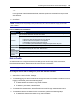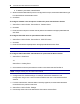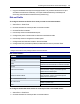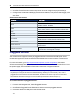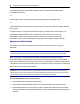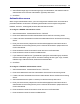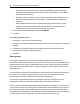User Guide
Accessing the Console Server via the Web Manager.....49
If supported by the console server, insert a PC card into a PCMCIAslot.
4. The Pluggable Devices table displays all detected pluggable devices.
NOTE: To disable pluggable device detection, click Disable Pluggable Device Detection.
To eject or delete a pluggable device:
1. From the side navigation bar, select Pluggable Devices.
2. Select the checkbox next to the pluggable device you want to eject, rename or delete.
3. Click Eject, Rename or Delete as desired. If renaming a device, enter the new name in
Rename field. Click Save.
NOTE: Always eject a pluggable device from the web manager. Any other method may cause a kernel
panic.
Device configuration
Storage devices are automatically mounted and configured once detected by the console server.
Ethernet cards and modems must be configured.
NOTE: Configuration of wireless devices takes effect only after the device is ejected and re-inserted.
To configure a pluggable device:
1. From the side navigation bar, click Pluggable Devices.
2. For a network device, click its name to configure its network parameters.
3. -or-
4. For a modem (V.92 or wireless), click the box next to its name and then click either Set Dial-In
or Set Dial-Out to configure its dial-in or dial-out parameters.
Authentication
Authentication can be performed locally, with OTP, or on a remote Kerberos, LDAP, NIS, Radius or
TACACS+ authentication server. If the console server is managed by a DSView server, DSView
authentication is also supported. The console server also supports remote group authorizations for
the LDAP, Radius and TACACS+ authentication methods.
Fallback mechanisms of the following types are available: