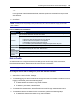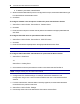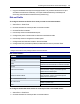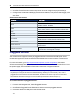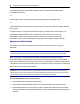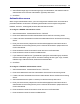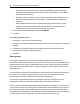User Guide
48.....Avocent® ACS 6000 Advanced Console Server
3. Click Set Socket Client and use the drop-down menus to configure the physical settings.
4. Configure the Socket Client Settings (remote server address, TCP port and event trigger) and
click Save.
Parameter Description
Enable Cisco RJ-45 Pin-Out Defines the serial port pinout.
Status
Defines the status of the serial port as either enabled or
disabled. Default:Disabled.
Speed
Defines the speed as 300, 1200, 2400, 4800, 9600,
19200, 38400, 57600, 115200 or 230400. Default:9600.
Parity Defines the parity as Even, Odd or None. Default:None.
Data Bits Defines the data bits as 5, 6, 7 or 8. Default:8.
Stop Bits Defines the stop bits as 1 or 2. Default:1.
Flow Control
Defines the flow control as none, hardware, software,
RxON software or TxON software. Default: None.
Remote Server IPv4 or IPv6 address of the remote server.
Remote TCPPort
TCPport to be used to establish a connection with a
remote server.
Establish Connection
Configure the event that will trigger the establishment of
the connection:DCDRegards or Always.
Socket Client Parameters
Pluggable Devices
The console server supports a variety of pluggable devices connected to its USBports. Some
models also support PCcards connected to the PCMCIAslots on the front of the console server.
For more information, go to http://emersonnetworkpower.com/en-us/products, then select
Infrastructure Management-Serial Consoles-Avocent ACS6000 Advanced Console Server. From
the product page, click the PCMCIACards tab to see the list of supported devices.
NOTE: When a pluggable device is not in the current list of supported pluggable devices, the console server
may attempt to configure the device with standard settings, allowing it to work normally. Also, when a
pluggable device is not listed in the internal database, the Device Info column may show no text at all or
show different text based on the type of card. One example is Unknown device f024 (rev 01).
To install and detect a pluggable device:
1. From the side navigation bar, select Pluggable Devices.
2. Click Enable Pluggable Device Detection to detect connected pluggable devices.
3. Connect a device to a USBport on the console server.
-or-