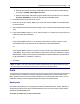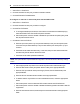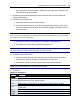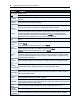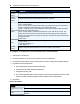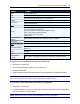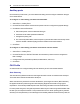User Guide
44.....Avocent® ACS 6000 Advanced Console Server
b. To add a string, click Add, enter a new string in the New Probe String or New Match
String field and click Save.
c. To delete a string, select the checkbox for the string and click Delete.
4. Click Save.
To configure the input/output strings used by auto answer:
1. Select Ports - CAS Profile - Auto Answer.
2. To add an auto answer input and output string, click Add. Enter a new string in the Input String
or Output String fields and click Save.
-or-
To delete an auto input and output string, select the checkbox next to the string you want to
delete. Click Delete, then click Save.
Pool of CAS ports
An administrator can create a pool of serial ports where each serial port in the pool shares a pool
name, Telnet Port Alias, SSH Port Alias, Raw Mode Port Alias, IPv4 Alias and IPv6 Alias. The first
available port in the pool is used as the serial port for connection.
NOTE: The multiple session access right does not have any effect when using a pool of CAS ports. When
all ports in the pool are taken, the connection to the pool is denied.
NOTE: All ports in the pool must share the same CAS protocol. The protocol is validated during the
connection to the serial port. If the protocol does not match, the connection will be denied.
To configure a pool of CAS ports:
1. Click Ports - Pool of CAS Ports.
2. To create a pool, click the Add button.
- or -
To edit an existing pool, click the name of the pool you want to edit.
- or -
To delete a pool, check the box next to the pool you want to delete and click the Delete button.
3. Enter the parameters for the pool in the appropriate fields.
4. In the left side of the Pool Members field, select the ports to be added to the pool and click
Add.