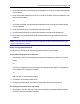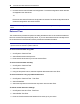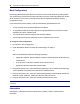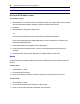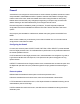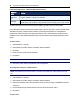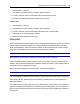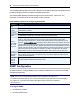User Guide
Accessing the Console Server via the Web Manager.....33
1. Select Network - Firewall.
2. Select either IPv4 Filter Table or IPv6 Filter Table as needed.
3. From the chain list, click the name of the chain you want to add a rule to.
4. Click Add and configure the rule as needed, then click Save.
To edit a rule:
1. Select Network - Firewall.
2. Select either IPv4 Filter Table or IPv6 Filter Table as needed.
3. From the chain list, click the name of the chain with the rule you want to edit.
4. Select the rule you want to edit and click Edit.
5. Modify the rule as needed and click Save.
IPSec(VPN)
Virtual Private Network (VPN) enables a secure communication between the console server and a
remote network by utilizing a gateway and creating a secured connection between the console
server and the gateway. The IPSec protocol is used to construct the secure tunnel and provides
encryption and authentication services at the IP level of the protocol stack.
NOTE: IPSec(VPN) is not supported with IPv6.
When Network - IPSec(VPN) is selected, the IPSec(VPN) screen is displayed.
Use the Add button to add a VPN connection or click on an existing connection name to edit one
already in the list. Click the Delete button to delete an existing connection. If NAT settings need to
be changed, click the Configure NAT button.
When you click the Add button, the IPSec(VPN) - Add screen is displayed.
NOTE: To run IPSec (VPN), you must enable IPSec under the custom Security Profile.
The remote gateway is referred to as the remote or right host and the console server is referred to
as the local or left host. If left and right are not directly connected, then you must also specify a
NextHop IP address.
The next hop for the remote or right host is the IP address of the router to which the remote host or
gateway running IPSec sends packets when delivering them to the left host. The next hop for the
left host is the IP address of the router to which the console server sends packets to for delivery to
the right host.