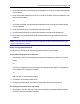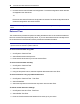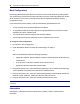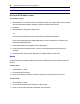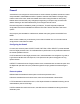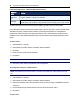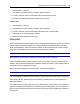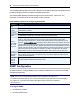User Guide
26.....Avocent® ACS 6000 Advanced Console Server
2. Uncheck the box next to Enable Live Configuration. The saved configuration will be retrieved
and applied on the next reboot.
-or-
Ensure the box next to Enable Live Configuration is checked. The saved configuration will be
retrieved and applied on the next IPrenewal.
NOTE: You must configure your DHCPserver in order to transfer the configuration file to your console
server.
Date and Time
The console server provides two options for setting the date and time. It can retrieve the date and
time from a network time protocol (NTP) server, or you can set the date and time manually so that
the console server’s internal clock is used to provide time and date information.
NOTE: The Current Time displayed in the Date & Time screen shows only the time when the screen was
opened. It does not continue to update in real time.
To set the time and date using NTP:
1. Click System - Date And Time.
2. Select Enable network time protocol.
3. Enter the NTP server site of your choice and click Save.
To set the time and date manually:
1. Click System - Date And Time.
2. Select Set manually.
3. Using the drop-down menus, select the required date and time and click Save.
To set the time zone using a predefined time zone:
1. Click System - Date And Time - Time Zone.
2. Select Predefined.
3. Select the required time zone from the drop-down menu and click Save.
To define custom time zone settings:
1. Click System- Date And Time - Time Zone.
2. Select Define Time Zone.
3. Enter the Time Zone Name and Standard Time Acronym of your choice.