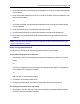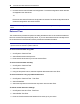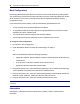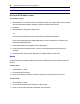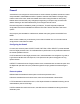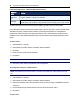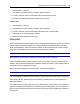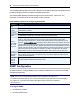User Guide
Accessing the Console Server via the Web Manager.....25
2. Check the radio button next to Download Certificate from FTP Server to download the file from
the FTP server.
3. Enter all information about the FTP server: FTP site (IP address), Username, Password, File
Directory and File Name
-or-
Check the radio button next to Download Certificate from My Computer to download the file
from your desktop.
4. Enter the filename's path or click Browser to browse to the file.
5. Click Generate/Download. The generated certificate's information will be displayed.
6. Click Install. The certificate will be saved and the browser server will restart to use the new
certificate.
NOTE: The browser server will restart to use the new certificate, all http/https sessions will close and user
needs to re-establish the connection.
Bootp Configuration Retrieval
You can set your consoleserver to be reconfigured during boot or at IPrenewal.
To generate configuration to be retrieved:
1. Click System Tools - Save Configuration and save the configuration to either an FTPsite or
locally.
-or-
Use the list_configuration command to get the CLItemplate scripts, edit the configuration of
the console server and save it as a text file.
-or-
Edit a file with CLI commands and save it.
2. Transfer the saved file to a DHCPserver.
3. Configure the DHCP server to transfer the configuration file to the console server.
To reconfigure a console server with bootp:
1. Click System - Security - Security Profile. Under the Bootp Configuration Retrieval heading,
ensure the box next to Enabled is checked.