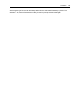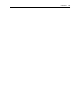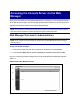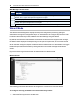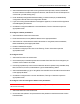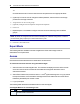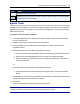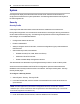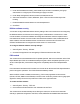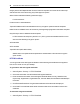User Guide
Accessing the Console Server via the Web Manager.....21
Button Purpose
Disconnect
To disconnect from the Java applet
Select the left icon to reconnect to the server or device; or select the right icon to end the session
and disconnect from the Java applet
System Tools
Click System Tools to display icons which can be clicked to reboot or shut down the console server,
upgrade the console server’s firmware, save or restore its configuration or open a terminal session
with the console server.
To upgrade a console server's firmware:
1. From http://www.avocent.com, browse to the product updates section and find the firmware
for your console server.
2. Save the new firmware to an FTPserver or to your desktop.
3. From the sidebar of the console server's web manager, click System Tools, then click
Upgrade Firmware.
4. Download the file from an FTPserver by selecting FTPserver.
a. In the FTPsite field, enter theaddress of the FTPserver where you saved the firmware.
b. Enter the username and password for the FTPserver in the appropriate fields.
c. Enter the file directory where the firmware is saved and the filename for the firmware in
the appropriate fields.
-or-
Download the file from your desktop by selecting My Computer.
a. Type the filename for the new firmware or click Browse to open a window to browse to
the file.
5. Click Download. The console server will download the firmware from the specified site and will
display a message when the download is complete.
6. Click Install.
7. Once the new firmware is installed, reboot the console server.
NOTE: If the page after installation displays empty or blank values, there was not enough memory to
upgrade the firmware. Reboot the console server and upgrade the firmware again.