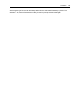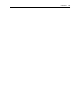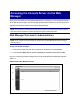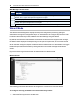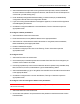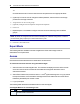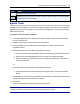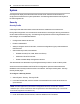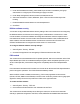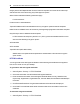User Guide
20.....Avocent® ACS 6000 Advanced Console Server
-or-
Click Add to add a user. Enter the new username and password in the appropriate fields.
3. (Optional) To force the user to change the default password, select the User must change
password at next login checkbox.
4. Assign the user to one or more groups.
5. (Optional) Configure account expiration and password expiration.
6. Click Next.
7. Repeat steps 3-7 as needed to configure new user accounts and assign them to default
groups.
NOTE: By default, all configured users can access all enabled ports. Additional configuration is needed if
your site security policy requires you to restrict user access to ports.
8. Click Save, then click Finish.
Expert Mode
The following tabs are available in the side navigation bar of the web manager when an
administrator is in Expert mode.
Access
Click Access to view all the devices connected to the console server.
To view and connect to devices using the web manager:
1. Select Access in the side navigation bar. The content area displays the name of the console
server and a list of names or aliases for all installed and configured devices the user is
authorized to access.
2. Select Serial Viewer from the Action column. A Java
®
applet viewer appears. In a gray area at
the top of the viewer, the Connected to message shows the IP address of the console server
followed by the default port number or alias.
3. Log in if prompted.
The following table describes the available buttons in the Java applet.
Button Purpose
SendBreak
To send a break to the terminal
Java Applet Buttons for Connecting to the