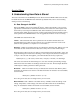User Guide
Practical Theory: Understanding Polling, Extraction and Backup
7-2
7.3. Polling and Extraction Notes
Auto Polling via Modem with a Central Computer - Central computer autopolling via modem
is available once a day at midnight. Select Modem on Setup|System|Link, set Polling to
Enable on Setup|System|Link, and do not check the Disable Auto Polling / Auto Answering
box on Setup|Communication. Modem connection does not permit continuous autopolling.
Continuous Auto Polling - A Central, Local or Service computer connected to the monitor via
RS-232 or network can perform continuous autopolling. Set Polling to Enable on
Setup|System|Link, and do not check the Disable Auto Polling / Auto Answering box on
Setup|Communication. Using a Service computer for continuous polling is not recommended.
Pause Auto Polling - On String Status, you may select Setup|Pause Auto Polling to
temporarily suspend continuous polling. This is convenient if you are selecting other strings
in the list. Selecting Pause Auto Polling does not change settings on the Communication
Setup or Link dialog boxes.
Extracting Data via Modem with a Central Computer - A Central computer connected via
modem can extract data. Select Auto Extract Data on Setup|Communication. The Central
computer polls monitor status at midnight, copies monitor data to the Central computer
database, and deletes the data from the monitor.
Extracting Data with a Central or Local Computer via RS-232 or Network - A Central or
Local computer connected via RS-232 or network can extract data. A Service computer
cannot extract data. Select Auto Extract Data on Setup|Communication. During autopoll at
10PM, a Local computer copies monitor data to the Local computer database, but does not
delete the data from the monitor. At midnight, the Central computer autopolls monitor status,
copies the monitor data to the Central computer database, and deletes the data from the
monitor.
7.4. Automatic and Manual Backup
Within this section, a backup is defined as a file that is generated by the BMDM program
automatically or upon user request.
The BMDM program stores data from the MPM or BDS in a Microsoft Access compatible
file. As defined in File Types, an MDB file is a database file that stores cell and battery
readings and setup data. A WinZip
ZIP file is a compressed file for backup of an MDB
database file.
The working database is automatically saved as a ZIP file at midnight. The number 1 is
appended to the file name and the extension becomes ZIP. Backups are made for three days,
appended with 1, 2 or 3. On the fourth day, the oldest backup is overwritten. On the first of
the month, another backup is created, with the month and year appended to the file name. On
subsequent first days of each month, another file is created, again with the month and year
appended.
At any time, to save a database as an MDB database file, select File|Save As. To save the
MDB file as a ZIP backup file, select File|Backup Database. To open a backup file, select
File|Open Backup. When the BMDM opens a backup file, it converts it from a ZIP to an
MDB database file.