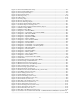User Guide
Program Installation and Options
4-1
4. Program Installation and Options
When installing the BMDM, you will choose Install BMDM Manager. Other screen options
provide you with documentation, connection to the Alber Web site or contact information.
Figure 1. BMDM Opening Screen
4.1. Sample Databases
BMDM sample databases provide strings and data you may use to test button actions, observe
screens, create graphs, and generate reports.
Sample Database for Access - When using Access, at BMDM start-up a message asks, "Do
you want to load a sample database?" Click Yes if you want to explore the BMDM. Clicking
Yes opens the AlberDemo.mdb Access database. If the "load a sample database" message
does not appear, you may enable it on Setup|Preferences. You may also open the sample file
by selecting File|Open|AlberDemo.mdb.
4.2. Installing the BMDM
Before installing the BMDM program, close all other programs. To install the program, insert
the CD into the computer and wait for autorun. If the CD does not run, select Start|Run from
the Windows desktop. At the Run box, type
d:\launch (or other drive letter) and follow the
instructions.
4.3. Starting the Program
To start the Battery Monitor Data Manager, double-click the BMDM icon on the desktop.
The first time the program runs, "Do you want to load a sample database?" appears. Click No
if you want to use the Configure Station screens. Refer to Sample Databases and Using
Configure Station.