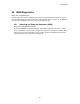User Guide
Using the Web Report Generator
24-2
Maintenance Recommendation area - Select Include to include the maintenance
recommendation report. Select Start New Page to insert a page break before the report.
Select Include Probable Cause Notes and Include Corrective Action Notes to include text
that offers solutions for the types of violations found, such as high resistance. Only cells with
violations are listed.
Status Parameters area - Select Overall Voltage, Cell Voltage, Cell Resistance, IT
(Intertier) Resistance or Temperature to list these items in Parameter Status as of Last
Reading. You must also select the Include Status Parameters check box.
Select Include Detail Overall Voltage, Include Detail Cell Voltage, Include Detail Cell
Resistance, Include Detail IT Resistance or Include Detail Temperature to print these
sections, which have graphs of each item in violation. Items with Normal status do not print.
Discharge Setup area - Select the Include Discharge Report check box to print a discharge
report. To add a discharge duration time to the list, Click New then type a new time in the
highlighted 00:00:00 in the Discharge Time list. To sort the times, click Sort. To remove a
time from the Discharge Time list, click the time to highlight it, then click Delete.
Figure 111. Technician Report - Discharges Area
The Discharges area on the report has a table and graph. The Time Interval column lists
discharge duration limits. For example, if the time listed is 00:00:00 - 00:00:30 and the Hits
column shows 2, then there were two discharges that lasted somewhere between 0 and 30
seconds. In the preceding figure, the cumulative (total) time of the two discharges was 38
seconds.
The graph in the Percent of Accumulative Discharge Times classifies the various discharge
durations. In the above figure, 24% of the total discharge time were discharges of zero to 30
seconds, and 76% were discharges 31 seconds to one minute.
After selecting all options, click the Preview button to create and display a report. If you
click Save Archive on the Preview screen, you can save to the Reports subdirectory as a ZRF
file and not overwrite the automatically generated report in the SystemSummary
subdirectory. For more on the Preview screen buttons, refer to Using the Preview Screens.