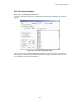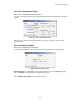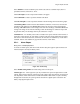User Guide
Using the Web Report Generator
24-1
24. Using the Web Report Generator
Every 24 hours, the Web Report Generator automatically creates and saves an executive summary
report as a PDF file at Program Files\Alber\MPM Manager\Web\SystemSummary. New reports
overwrite previous reports automatically or when you manually generate a report. You may view
the executive summary report by connecting via the Web to albermonitor.com.
24.1. Setting Up the Web Report
String Status > highlight a name then Reports|Setup
To enable automatic Web report generation, select the Detail Executive Report Enable check
box on Setup|Preferences. To set up report format, highlight a string name on String Status,
then click Reports|Setup to open the Technician Detail Summary Report Setup dialog box.
Figure 110. Technician Detail Summary Report Setup
Select Include Customer Info and Include Location Info to include the customer and
location names, addresses, and contact information in the report.
Select Include Monitor Status to print Last Known Status, which lists string name, monitor
status, string status, and the date and time of the last known status.
Select Include Status Parameters to print Parameter Status as of Last Reading, which lists
the following if they are checked under Status Parameters: overall voltage, low and high cell
voltage and cell resistance, highest intertier resistance, and average temperature.
Threshold Deviation area - Select Include to include the threshold deviation report. Select
Start New Page to insert a page break before the report. Select Show Percent or
Show Value to have deviations shown as percent change or actual values. Only cells that
exceed threshold values are listed.