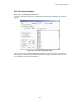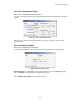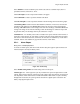User Guide
Using the Report Generator
22-12
22.12. Summary Report
String Status > Summary report or String View > View|Reports|Summary [see text]
To create a Summary report that includes data only for the string to which the system is
connected, click View|Reports|Summary (String View screen). To create a Summary report
for all strings in the system, click the Summary Report button (String Status screen). The
Summary Setup box appears. A report generated using the Summary Report button may be
more than 100 printed pages long.
Figure 107. Summary Setup
Setup Name area - You can save the options and discharge times as a template, so you do not
have to choose them each time you generate a report. After choosing the options, type a name
in the Setup Name box and click New to save the template. To view existing templates, click
the arrows. To delete a template, display it and click Delete. Although the same name can be
used for different templates, you may want to use a unique name for each template.
Select Include Customer Info and Include Location Info to include the customer and
location names, addresses, and contact information in the report.
Select Include Monitor Status to print Last Known Status, which lists string name, monitor
status string status, and the date and time of the last known status.
Select Include Status Parameters to print Parameter Status as of Last Reading, which lists
the following if they are checked under Status Parameters: overall voltage, low and high cell
voltage and cell resistance, highest intertier resistance, and average temperature.