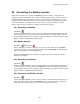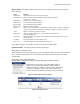User Guide
Viewing Battery and Monitor Status
21-8
The String Status box on the bottom left of the String View screen can report nine conditions.
Priority Status Meaning
1 DCM Com Error Communication error between DCM and BDS Controller.
2 Discharging The battery entered a discharge.
3 R-Test in Progress Resistance test in progress.
4 Calibration in Progress
5 Check Hardware Monitor reported a hardware failure. The items checked are
described in Diagnostics – Self Test.
6 Discharge Occurred
7 Alarm A battery parameter violated an alarm threshold.
8 Warning A resistance reading violated a warning threshold.
9 Good System is within normal parameters.
21.8. Cell Resistance and Intercell Resistance (String View Screens)
String View > Cell resistance or Intercell resistance
You may automatically read internal cell resistance and intercell resistance by setting a timer under
Setup|Battery|Test Parameters, or you may start the test from the Cell Resistance screen. The BMDM
reads cell and intercell resistance at the same time. The Intercell Resistance tab (BDS only) appears
after the BMDM performs a resistance test. An intercell reading option is required in the BDS.
The Cell Resistance and Intercell Resistance screens display bar graphs. Click the Cell Resistance tab
to transfer resistance readings from monitor to computer. It may take a few seconds for the bar graph
to appear. If readings are available, the BMDM displays the latest set and saves them to the database
with the date and time taken.
Figure 81. String View - Cell Resistance (MPM shown)