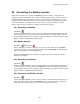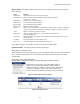User Guide
Viewing Battery and Monitor Status
21-1
21. Viewing Battery and Monitor Status
At program start, the String Status screen lists all available monitor systems. The program can sound an
alarm, contact a pager, send a fax or email, or print alarm event details. When a monitor reports an alarm,
an alarm detail box appears until you acknowledge it. The String Status column on the String Status
screen lists the condition, and Update Date indicates alarm time. Historical Events displays the history
and details about the alarm. When there is a new entry, click the flashing Historical Events button to
display the history. This chapter describes these screens.
F3 - Press the F3 key to toggle between the string, battery, location, and customer status screens.
There are two ways to view data from a battery: real-time and offline.
Viewing battery data in real time means having the computer connected to the monitor via modem,
LAN, or an RS-232 cable. After communication is established, String View displays the real time
readings.
Viewing data offline means viewing data removed from the monitor and stored in the computer database.
To view data offline, highlight the site on String Status, then select View|Offline. String View displays
data for the site. No voltages are displayed because the system is offline and not connected to the site.
IMPORTANT NOTE: If no bar graph data appears on String View, go to the menu bar on String Status,
click Setup|Database Range, then select Entire DB to determine if data is available.
21.1. Opening and Saving a Database
String Status > Open or File|Open
At start up, the BMDM opens the previously opened database. To open another database, select Open,
highlight the desired database, and click Open. You do not need to close the currently open database
before opening a new one.
String Status > File|Open Backup
The Open Backup selection works the same as Open. When the program opens an Access backup file,
it converts it from a ZIP to an MDB file.
String Status > File|Save As
String Status > Backup database
or File|Backup Database
To save an Access database as an MDB database file, select File|Save As. To save the database as a
backup, select File|Backup Database, which saves the MDB file as a ZIP file. Refer to Understanding
Polling, Extraction and Backup.
String Status > Close or File|Close
String Status > File|New
To close a database, select File|Close. To create a new database, select File|New.