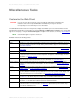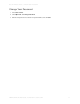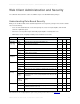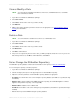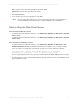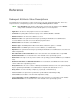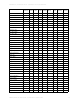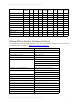Wireless Office Headset User Manual
WEB CLIENT ADMINISTRATION AND SECURITY > ADD A USER
EMBARCADERO TECHNOLOGIES > DSAUDITOR 4.5 USER GUIDE 24
Add a User
1 Log in with a user ID that has Administrator privileges.
2Select User Profiles.
3 Under Users, click Add User.
4 Enter the Login Name and password and select one or more roles for the user (see Understanding Role-Based
Security). Optionally, enter contact information. Then click Save.
Change Another User’s Password
When users forget their passwords, an administrator can assign a new one.
1 Log in with a user ID that has Administrator privileges.
2Select User Profiles.
3 Under Users, click the name of the user whose password you want to change.
4 Click Edit User.
5 Enter the new password in both fields, then click Save.
Create a New Role
To create a new role based on an existing one:
1 Log in with a user ID that has Administrator privileges.
2Select User Profiles.
3 Under Roles, click the name of the role (e.g. Power User) on which the new role will be based.
4 Click Edit New Copy.
5 Enter a descriptive name for the role, check the permissions you wish it to have (see Understanding Role-Based
Security), and click Save.
To create a new role from scratch:
1 Log in with a user ID that has Administrator privileges.
2Select User Profiles.
3 Click Add Role.
4 Enter a descriptive name for the role, check the permissions you wish it to have (see Understanding Role-Based
Security), and click Save.