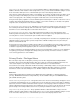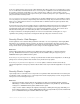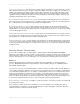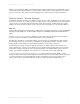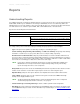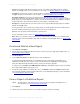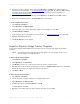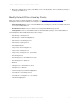Wireless Office Headset User Manual
FILTERS > CREATE OR EDIT A SHARED FILTER
EMBARCADERO TECHNOLOGIES > DSAUDITOR 4.5 USER GUIDE 19
Filters
Create or Edit a Shared Filter
If the same filter will be used multiple subreports, you may define it once using the Filters tool. You may then modify
the filters of all the subreports at once by editing the single predefined filter. The Web client includes many default
filters that can easily be adapted to meet your filtering needs.
NOTE: Some of the sample filters must be edited to meet your company’s requirements. For example, in
its initial state, the only application recognized by the Authorized Applications filter is DBArtisan.
For details, see
1Select Reports > Filters.
2 To create a new filter from scratch, click Create Filter, then provide a descriptive name for the new filter.
To create a new filter based on an existing one, click the name of the filter on which new one will be based, then
click Edit New Copy. Provide a descriptive name for the new filter and revise the description as necessary.
To edit an existing filter, click its name, then revise the description to reflect your changes.
CAUTION: When you edit an existing filter, you are revising all templates and reports that use it.
3 Check the subreport types in which you want this filter to be available. When you check or uncheck a type, it may
take a few seconds for DSAuditor to rebuild the drop-down menu.
4 Add, delete, or revise filter criteria, shared filters, or groups as appropriate.
NOTE: The icons referred to below appear when you hover your mouse over a filter criterion, shared filter,
or All / One / None of the following must be true drop-down.
Filter criteria are simplified SQL statements of the format <attribute value> <SQL operator> <string or integer>:
for example, Select Count >= 100 or Network User LIKE admin%.
To add a criterion, click the Add New Criteria (plus symbol) icon.
Only the attribute values common to all selected subreport types will be included in the drop-down menu and
available for use in the filter. See Attribute Value - Subreport Type Concordance
for a guide to which attribute
values are supported by which types.
To choose a string from a drop-down list of corresponding values in the DSAuditor repository, click the Toggle
List (magnifying glass) icon. For example, if the Database User attribute value is selected, the drop-down will
include all the DBMS user names from all audited queries.
Shared filters may be nested. For example, to find failed selects by unauthorized users outside of normal
business hours, you could create a filter combining the Failed Select Queries and Off Hours filters (provided
someone had previously edited the latter to reflect your company’s business hours). To nest a shared filter, click
the Add Filter icon (funnel with plus symbol).
A new filter contains a single Group, which includes an All / One / None of the following must be true
drop-down to set the filter to pass rows that meet all, any, or none of the group’s criteria. If you have specified a
single criterion, All and Any have the same effect.
Groups may be nested. To add another group, click the Add To New Group (right-arrow) icon for one of the filter
criteria or shared filters you wish to include in the group. Then use the Add New Criteria, Add Filter, Move Up, or
Move Down icons to add other criteria or shared filters to the group.