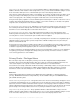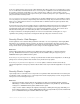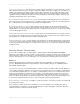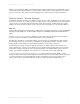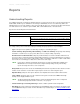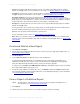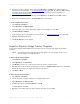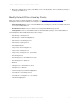Wireless Office Headset User Manual
REPORTS > IMPORT OR EXPORT A USAGE TRACKER TEMPLATE
EMBARCADERO TECHNOLOGIES > DSAUDITOR 4.5 USER GUIDE 18
6 If you wish to modify a subreport, click its name; under Operations, click Edit; set the subreport options as
appropriate (for more information, see Understanding Reports); then click Save. (By default, the Edit command
is available only when logged in with Power User or Administrator privileges; for more information, see
Understanding Role-Based Security
.)
7 If you wish to delete a subreport, click its name; under Operations, click Delete; and click OK to confirm.
8 When finished modifying subreports, click Create Report to test the template.
To create a template from scratch:
1Select Reports > Templates.
2 Under Operations, click New Template.
3 Enter a descriptive name and an appropriate description for the template, then slick Save.
4 Click New Subreport Template.
5 Set the subreport options as appropriate (for more information, see Understanding Reports
), then click Save.
6 Optionally, add additional subreports.
7 Click Create Report to test the template.
Import or Export a Usage Tracker Template
You may share templates with the Windows-based Usage Tracker client using the UTT Import and UTT Export
commands.
NOTE: The Chart Style, Include Total, and Include Chart attributes are not included in UTT files, so you
must recreate these manually after import.
To import a Usage Tracker template:
1Select Reports > Templates.
2 Under Operations, click Import UTT.
3 Click Browse, navigate to the .utt file exported from Usage Tracker, and double-click it.
4 Optionally, enter a name for the imported template. If you leave the Template name field blank, the new template
will have the same name as the imported file, minus the .utt extension.
5 Click Import > Done.
To export a Usage Tracker template:
1Select Reports > Templates.
2 Click the name of the template on which the new template will be based.
3 Under Operations, click Export to UTT.
4 In Firefox, if prompted, select Save to Disk, then click OK.
In Internet Explorer, click Save.
5 Optionally, select a different directory and/or change the file name, then click Save.