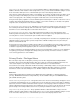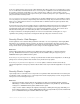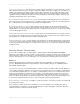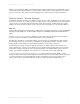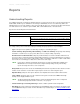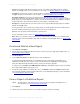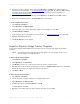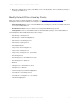Wireless Office Headset User Manual
REPORTS > SCHEDULE A REPORT
EMBARCADERO TECHNOLOGIES > DSAUDITOR 4.5 USER GUIDE 17
3Use the Table of Contents to navigate through the report and “drill down.”
To view detailed metadata and statistics for an individual query, plus (if allowed by the DSAuditor server
administrator) its SQL query text, click the contents of the first field of its row (typically the client application
name).
To update the report with the most recent data, under Actions click Refresh.
To view the SQL query that generated the report, under Actions click Show SQL.
To export to a file, under Export click HTML, PDF, CSV or RTF.
Schedule a Report
The Schedule tool allows you to configure report templates to generate selected reports on defined schedules, such
as daily, every Monday, or the first day of every month.
1Select Reports > Schedule. (By default, this command is available only when logged in with Power User or
Administrator privileges; for more information, see Understanding Role-Based Security
.)
2 Click New Schedule.
3 Select the template for the report to be scheduled.
4 Optionally, set a date range to override the template’s date range.
5 Set the recurrence options, then click Save.
Reports will now be generated from the selected template as specified by the recurrence options. Once generated, the
reports can be viewed by clicking the links in the Report Calendar or on the Reports page.
Modify a Report
You can modify a report only by adding comments and by “drilling down” (which adds Query Instance reports to the
subreport’s appendix).
To make other changes, modify the template the report is based on, or create a new variation of that template, and
then create and publish a report. See Create or Edit a Report Template
.
Create or Edit a Report Template
NOTE: Changes to a template do not affect previously published reports.
To create a new template based on an existing one:
1Select Reports > Templates.
2 Click the name of the template on which the new template will be based.
3 Under Operations, click Edit New Copy.
4 Enter a descriptive name for the template.
5 Optionally, modify the description and/or reorder the subreports, then slick Save.