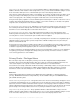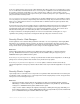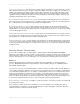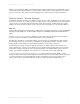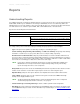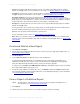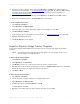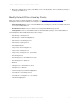Wireless Office Headset User Manual
REPORTS > CREATE AND PUBLISH A NEW REPORT
EMBARCADERO TECHNOLOGIES > DSAUDITOR 4.5 USER GUIDE 16
• Content: Selects which fields will be included in each row of the subreport body. Which fields are available
depends on the Type setting. For more information on these fields, see Subreport Attribute Value Descriptions.
• Sort Order: Controls how the rows in the subreport body are sorted. Which sort options are available depends on
the Type setting. For more information on these options, see Subreport Attribute Value Descriptions
.
• Row Limit: If All Rows is selected, the report will include all data. If Top is selected and a top value of n
specified, the subreport’s tables will include only the first n rows of the sorted results. For example, if in a Query
Detail subreport you set the Top value to 5, and the sort order was Rows Affected / Descending, the subreport
would include the five queries that affected the most rows during the selected date range.
• Grouping: The criteria by which the rows in the report are to be grouped. Which grouping criteria are available
depends on the Type setting.
You may specify up to five nested levels of grouping criteria, for example by table name broken down by day of
the week. Summary and dormant report types must have at least one grouping level.
Optionally, each group may include totals and/or a summary chart.
For more information on these criteria, see Subreport Attribute Value Descriptions
.
• Filter: Allows you to narrow the query used to create the subreport body. For example, you could limit a Table
Summary report to include only SELECT query data. For instructions on defining filter criteria, see Create or Edit
a Shared Filter.
Create and Publish a New Report
1Select Reports > Templates.
2 Click the name of the template from which you want to create the report. (If no appropriate template exists, see
Create or Edit a Report Template
).
3 Click Create Report.
4Use the Table of Contents to navigate through the report and “drill down.”
To view detailed metadata and statistics for an individual query, plus (if allowed by the DSAuditor server
administrator) its SQL query text, click the contents of the first field of its row (typically the client application
name). This will permanently add a Query Instance report to the subreport’s appendix.
To export to a file, under Export click HTML, PDF, CSV or RTF. Any existing Query Instance reports are included
in the export; detailed data for other queries is not.
5 To make this report available for viewing by other users, click Publish to add it to the Reports list. (By default,
this command is available only when logged in with Power User or Administrator privileges; for more information,
see Understanding Role-Based Security
.)
View or Export a Published Report
NOTE: The Reports list is empty until someone creates a report from a template and publishes it. For
more information, see Create and Publish a New Report
.
1Select Reports.
2 Click the name of the report. If it includes a lot of data, it may take a few minutes to display.