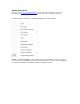Operation Manual
Once you've chosen a Privacy List, in the Rules window is the list of all your IM contacts. For each
contact in the list, there are three elements of interaction you can toggle on and off. Contact
Presence, User Presence, and Messages.
Contact Presence - this element controls how aware you will be of the contact's presence, in
other words, whether you will be notified of any changes in your contact's online status. Toggle it
off to stop receiving notifications about this contact.
User Presence - this element controls how aware the contact will be of the user, your
presence. In other words, whether you will be visible to this contact. Toggle it off to appear off line
to this contact.
Messages - toggle this icon on and off to receive or ignore messages sent by this contact.
In the Rules list, click on the column corresponding to each of these three elements in the row
occupied by each contact to toggle on and off each element for that contact.
Alternatively, you can choose from four presets to collectively configure all the contacts. These
presets include:
Ignore all - Turns off Contact Presence and Messages for ALL contacts in the list, effectively
rendering you oblivious of all activities of your contacts.
Don't Ignore anyone - Turns on all three elements for each contact.
Invisible to all - Turns off User presence for ALL contacts, rendering you invisible to all your
contacts.
Visible to all - Turns on User presence for ALL contacts, making you visible to all your contacts.
Here you can also add IM contacts to your contact list. Just type in the Jabber ID in the text field
next to JID:
Once you've finished typing in the JID, click on the add button to add the contact.
With this two dimensional control scheme, you can easily configure whom you wish to interact with
when you are actively or passively taking part in Instant Messaging.
Copyright © 2016 eM Client, Inc.