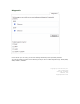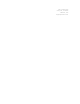Operation Manual
Show Smart folders
By un-checking this field, you can hide Smart folders from the main view.
Show Local folders
By un-checking this field, you can hide Local folders from the main view.
Show on startup
Here you can choose (from the following drop-down menu) what you want to display in the
central panel upon startup.
Synchronization
Synchronize items at startup
When checked, the application will automatically synchronize your items at startup.
Synchronize items every X minutes
Check this field to automatically synchronize your items in every X minutes . This action will be
performed every given number of minutes and you can change this frequency in the numeric field to
the right of the checkbox.
Operations Window
Show window on send and receive
When checked, an Operations Window will appear displaying the operation details during sending
and receiving E-Mails.
Hide window when send and receive completes
When checked, the Operations Window will close itself automatically after sending and receiving E-
Mails.
Show window when error occurs
When checked, the Operations window will only appear when encounters errors during sending and
receiving E-Mails.
Default email application
Click on Make default button to make this product the default e-mail client.
Copyright © 2016 eM Client, Inc.