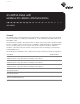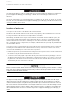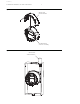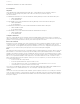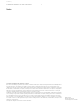User's Manual
A3 ALPHA meter with wireless 3G cellular communications 4
Placing the A3 ALPHA meter with Wireless WIC into service
Use authorized utility procedures when placing the standard A3 ALPHA meter into service. Equipment
damage, personal injury, or death can result if authorized utility procedures are not followed.
See IL42-4001Q or later for the A3 ALPHA meter installation instructions. When planning the meter
installation, consider the following additional guidelines:
• Since the Wireless WIC and EA_LAN (if present) are high frequency communication devices, site the
meter so that the front of the meter has the best possible view of the surrounding terrain.
• Do not place metal structures (other than the meter socket and related cabling) within 20 cm of the
meter.
After the Wireless WIC external antenna is installed (if supplied) and the A3 ALPHA meter is installed
and powered as instructed in IL42-4001Q or later, the installation is complete. To verify operation of the
Wireless WIC on-site, the following steps may be taken:
1 After installing and powering the A3 ALPHA meter, wait approximately 5 minutes for the Wireless WIC
to connect to the cellular network and initialize.
2 Using Metercat and an optical probe connection, perform a diagnostic read. For information on
using Metercat and performing diagnostic reads, see the Metercat software documentation or
online Help.
3 Once the diagnostic read is performed, select the Special Option Board section. Several operational
parameters are provided, including the following:
Item Expected status
WAN wireless status
Status “Connected” means that the W-WIC is registered to a wireless network
Received Signal
Strength Indicator
The RSSI may vary between 0 and 31, with 31 indicating the best possible signal
strength. An RSSI value of 99 indicates an unknown or non-detectable signal.
WAN IP address The IP address provided by the cellular network.
Preliminary