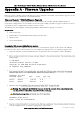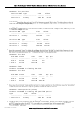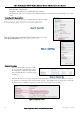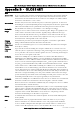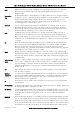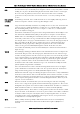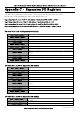User's Manual
Elpro Technologies 450U-E Wireless Ethernet Modem & Device Server User Manual
72 www.cooperbussmann.com/wirelessresources Rev Version 1.0.12-Beta7
Appendix A - Firmware Upgrades
You can check the firmware version that is present in the module by viewing the Home webpage of the module.
Firmware upgrades should be done locally with a PC connected directly to the module, remote firmware upgrades are not
recommended over the radio link due to bandwidth limitations.
Firmware Upgrade USB (Full Firmware Upgrade)
Firmware can be upgraded using a USB flash drive with the firmware files installed. Typically a full USB upgrade is
required if the existing firmware is a much older version and requires multiple patch files to upgrade to the latest version or
a patch file may not be available for the particular version to version.
The following procedure will guide you through performing a full USB firmware upgrade on a 450U-E
Requirements
USB memory stick
Firmware files contact ELPRO Technical Support for these files.
Ethernet Cable
PC for transferring files
Preparing the USB memory stick for firmware upgrade.
Not all USB flash drives are configured correctly and can be used for firmware upgrade on the 450U-E. The following
procedure describes how to check and if necessary re-configure the USB drive for use as a Firmware upgrade drive.
1. Plug in the USB drive, and wait until windows has recognised the drive and completed software installation.
2.
Diskpart utility.
C:\>diskpart
Microsoft DiskPart version 6.1.7601
Copyright (C) 1999-2008 Microsoft Corporation.
On computer: TEST_COMPUTER
3.
below the USB drive is a 1911 MB (2GB) drive, which corresponds to Disk 1).
DISKPART> list disk
Disk ### Status Size Free Dyn Gpt
-------- ------------- ------- ------- --- ---
Disk 0 Online 232 GB 0 B
Disk 1 Online 1911 MB 0 B
4. When the USB disk
Warning: The commands that follow this step can destroy the contents of the selected disk, make
sure that you have selected the correct drive before continuing.
Selecting the wrong drive
DISKPART> select Disk 1
Disk 1 is now the selected disk.
5.
correctly configured for use as a firmware upgrade drive on the 450U-E.