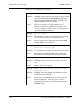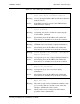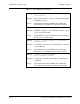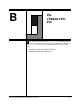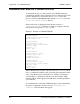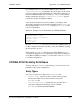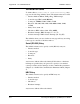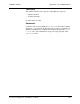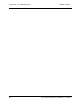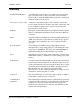User`s guide
CARROLL TOUCH Appendix B - The CTDIAG.CFG File
Touch System Diagnostics (CTDIAG) User’s Guide B-3
If communication is not successful, CTDIAG refers to the next
[SearchListEntry] and attempts the search again. As the search
progresses, messages appear indicating the configurations that were not
found. If CTDIAG reaches the end of the CTDIAG.CFG file without
finding a match, the message Autodetection failed appears,
followed by the Test Configuration Menu.
Once autodetection has been run successfully, a description of the
successful configuration is placed at the beginning of the CTDIAG.CFG
file, under the header [LastFound]. A sample [LastFound] entry
is shown in Table B-2.
Because [LastFound] is the first entry in the file, CTDIAG will look
for this configuration first the next time you invoke CTDIAG, speeding
the autodetection process.
If the default CTDIAG.CFG file that comes with CTDIAG does not
contain the configuration for your particular touch system - perhaps you
use COM3 or COM4, for example - you may wish to edit CTDIAG.CFG
to add that configuration.
CTDIAG.CFG File Entry Definitions
You may edit the CTDIAG.CFG file directly to add an entry for your
particular touch system configuration.
Entry Types
Two types of entries are found in the CTDIAG.CFG file:
• [LastFound] - specifies the last controller detected during
autodetection. This entry is always the first entry in the
CTDIAG.CFG file.
• [SearchListEntry] - specifies the most probable list of
controller configurations that may be used. A default
CTDIAG.CFG is included with CTDIAG.
Table B-2. Example of Last Found Entry in CTDIAG.CFG File
[Last Found]
Interface Method = Direct
Controller Type = Serial(RS232)
Comm Port = Com1
Baud Rate = 2400
Parity = Even