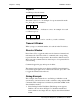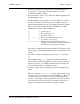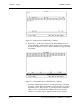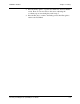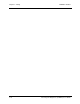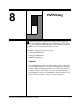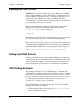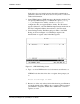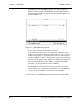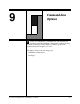User`s guide
CARROLL TOUCH Chapter 7 - Debug
Touch System Diagnostics (CTDIAG) User’s Guide 7-7
2. Press F8 to initialize the infrared touch system. (Remember, you
can press F1 to see the help screen that reminds you of the
commands available in debug.)
3. Press the F4 key to make a copy of the trace buffer and display it in
the Trace Buffer screen.
The Trace Buffer screen appears, as shown in Figure 7-3. On the
monitor, commands are gray and reports are white. A string of
hexadecimal commands and reports is displayed in the trace buffer.
These are the SFP commands issued by CTDIAG for the SFP
initialization sequence. Their meanings are:
3C =
Software_Reset.
44 =
Report_Transfer_On.
32 =
Get_Error_Report.
F8 00 FF = Error report, indicating no errors.
37 =
Get_Frame_Size_Report.
F4 7F 5F FF = Frame size report, indicating 7F (127 in
decimal) x-axis logical coordinates and 5F (95
in decimal) y-axis logical coordinates.
There may be additional data before the string if you had previously
selected other options that transmit and receive data from the touch
system.
4. Press ESC to return to the Debug screen and type 27 followed by
2A.
The command string 27 2A appears in both the transmit and
receive windows, indicating that the
Continuous_Mode
(27H) and
the
Touch_Scanning_On
(2AH) commands have been issued and
received. On the monitor, commands are gray.
5. Touch the display, slide your finger across it, then withdraw your
finger.
Reports of the form FE xx yy FF begin to appear in the receive
window; 13 sets of coordinates are shown in Figure 7-4. These are
coordinate reports sent from the touch system reflecting the x, y
location of your finger on the display. Because the touch system is
in
Continuous Touch Mode
, the reports continue as long as your
finger is on the display. On the monitor, reports are white.