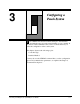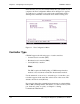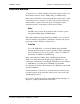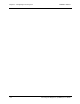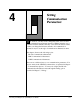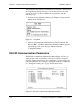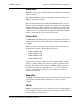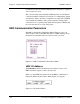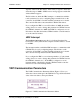User`s guide
Chapter 2 - Starting CTDIAG CARROLL TOUCH
2-4 Touch System Diagnostics (CTDIAG) User’s Guide
Starting CTDIAG
To start CTDIAG, take the following steps:
1. In DOS, change to the directory containing CTDIAG (ordinarily,
this is c:\ctouch\ctdos\ctdiag).
Note
You must run CTDIAG directly from the DOS environment. If you
are running Windows 3.x, exit to the DOS prompt. In Windows 95,
restart the computer in MS-DOS mode. (Do not use the MS-DOS
Prompt icon!) Under Windows NT, you must reboot into a partition
containing DOS or reboot using a DOS bootable disk.
2. Type ctdiag and press ENTER. CTDIAG then starts autodetection.
Note
A number of options and parameters may be specified on the
CTDIAG command line, rather than using the menu system
described in Chapters 3 through 8; see Chapter 9 for details.
Autodetection
Autodetection tries to automatically identify the type of touch system on
your computer system to save you the effort of doing so.
If autodetection is successful, CTDIAG displays a summary of the
current configuration and the message Autodetection
complete. The Test Menu (Chapter 4) then appears so you can move
on to touch system testing (Chapter 5), information (Chapter 6), and/or
debugging (Chapters 7 and 8).
If autodetection is not successful, the message Autodetection
failed appears, followed by the Test Configuration Menu; the Status
line displays the default configuration and communication parameters.
Set the configuration parameters (Chapter 3) before moving to the Test
Menu (Chapter 4). If needed, you can also set the communication
parameters by using the Set Communication Parameters option on the
Test Menu (Chapter 4). Then, you can move on to touch system testing
(Chapter 5), information (Chapter 6), and/or debugging (Chapters 7 and
8).
For details on autodetection, see Appendix B, “The CTDIAG.CFG
File.”