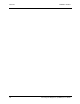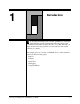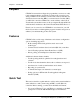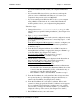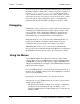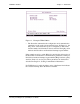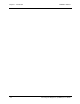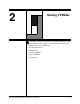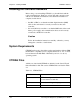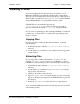User`s guide
Chapter 2 - Starting CTDIAG CARROLL TOUCH
2-2 Touch System Diagnostics (CTDIAG) User’s Guide
Installing the Controller Hardware
Before using or even installing CTDIAG, you should first install the
touch system hardware. Each type of Carroll Touch controller comes
with its own installation instructions. Once hardware installation is
complete, double-check:
• the SBC or HBC to see that the modular digital interface (MDI)
cable of the touch frame is correctly connected to the touch
controller.
• the serial (RS-232) controller to see that the MDI cable of the touch
frame, power supply, and communication cables are all correctly
connected to the RS-232 controller.
Caution
Follow the installation instructions carefully; otherwise, you may
damage the controller or touch frame!
System Requirements
CTDIAG can be used to check the touch system interface with any IBM
PC/AT/XT or compatible (clone) computer that has an 8-, 16-, or 32-bit
bus and that uses the MS-DOS or PC-DOS (version 2.1 or above)
operating system.
CTDIAG Files
All files associated with CTDIAG are included on the Carroll Touch
Driver Installation disk. The various CTDIAG files are listed in Table
2-1.
Table 2-1. CTDIAG Files
File Name Contents
CTDIAG.CFG CTDIAG configuration file, which contains
the autodetection search list.
CTDIAG.EXE Touch System Diagnostics program.
READ.ME Additional information.