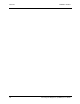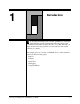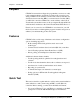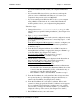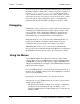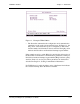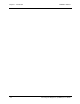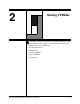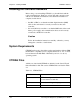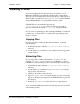User`s guide
CARROLL TOUCH Chapter 1 - Introduction
Touch System Diagnostics (CTDIAG) User’s Guide 1-3
• If you are in Windows 95, restart your computer in MS-DOS
mode.
• If you installed Windows 95 in its own directory and kept the
previous version of MS-DOS and Windows 3.x, restart your
computer in the previous version of MS-DOS.
• If you are running under Windows NT™, reboot your computer
using a DOS bootable disk. Or, if you have DOS installed in
another partition, reboot your computer using that partition.
Take these steps:
1. Change directories to c:\ctouch\ctdos\ctdiag (or other
directory that you specified during installation). (See Chapter 2 for
details.)
2. Type ctdiag to start CTDIAG.
If the Test Menu appears, your touch system is configured correctly
and all communication parameters are correct. Skip steps 3 - 5 and
go to step 6.
If the Test Configuration Menu appears, you need to configure your
touch system and double check the communication parameters.
Continue to step 3.
3. From the Test Configuration Menu, choose HBC Controller or
Serial (RS-232 Controller), as appropriate, then press ENTER to go
to the Test Menu. (See Chapter 3 for details.)
If you are using an HBC, skip step 4 and go to step 5.
If you are using an RS-232, continue to step 4.
4. Check that the correct COM port is displayed in the Status line at
the bottom right of the screen. (See Chapter 4 for details.)
If the correct COM port is displayed, go to step 5.
If the correct COM port is not displayed:
- From the Test Menu, choose Set Communications Parameters.
- From the RS-232 Communication Parameters Menu, choose the
correct Comm Port with the F1, F2, F3, or F4 function key, or
customize a Comm Port using F5 and F6.
- Press ENTER to return to the Test Menu. Continue to step 5.
5. From the Test Menu, choose System Info. Record any errors that
are reported at the top of the display, then press the ESC key to
return to the Test Menu. (See Chapter 6 for details.)
6. From the Test Menu, choose Touch Coordinates. If the touch
system is working properly, the Touch Coordinates screen appears.
As you touch the screen and slide your finger across it, a small
cursor tracks your finger movements and the x, y coordinates are
displayed at the top of the screen. (See Chapter 5 for details.)
7. Exit CTDIAG and use your touch screen.