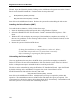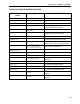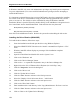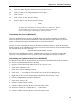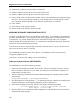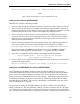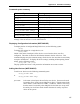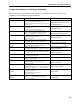15" LCD Desktop Touchmonitors with Magnetic Swipe Reader (USB) User Guide 1525L
Appendix A. Installation and Setup
153
MTD was successfully re-started. The changes you made are now in effect.
Note
Only a single keyboard device can be installed at a time.
Adding a Serial Device (WNT/2000/XP)
Mini MICR is used in the following example:
1. Select an unused COM port number for the device. Choose any number between 5 and 255
that is not used by other devices (if in doubt, check the Ports Control panel−it displays all
COMx names currently used). MTCFG will verify that the COM name selected is not used
by another MagTek device, but it will not check against non-MagTek devices.
2. Select a serial port to which the device will be attached (any standard serial port may be
used; do not use the name of an existing MagTek device here). MTCFG allows multiple
MagTek devices to be configured as attached to the same port–in this case these devices
cannot be opened simultaneously.
3. Enter the following command at the NT command prompt (the example assumes that the
device is physically connected to COM2 and MTD device will appear as COM6):
mtcfg COM6 "Mini MICR RS-232" UsePort=COM2 "FriendlyName=Mini MICR RS-232"
The value specified for UsePort must be all uppercase (e.g., use COM2, not com2 or
Com2). The fourth argument (“FriendlyName=...”) is optional and may be omitted.
4. If the device is added successfully, MTCFG will display the following prompt:
Re-starting MTD driver - close all applications using MTD.
Press <Enter> to restart MTD
5. Press the Enter key to complete the MTD configuration–if the operation was successful, the
configuration utility displays:
MTD was successfully re-started. The changes you made are now in effect.
Adding an ‘IntelliPIN MICR Aux’ Device (WNT/2000/XP)
Before installing the IntelliPIN Aux device, make sure that the MICR+ device has been
successfully installed and opened. If the device has not been successfully opened, the MICR+
device may not be properly configured to operate with a device attached to its auxiliary port
thereby preventing the IntelliPIN Aux device from opening. Additionally, make sure that the
communication settings for both devices are identical. When using both the MICR+ and the
IntelliPIN drivers, the MICR+ driver must be opened before the IntelliPIN driver and closed
after the IntelliPIN driver is closed.
The procedure for adding an “IntelliPIN MICR Aux” device is similar to the procedure for
adding a serial device. The only difference is that the “UsePort” parameter must be “AUX port
on ” followed by the friendly name or port name of the device to which the device is attached.
(The example assumes that the device is physically connected to auxiliary port of MICR+ device