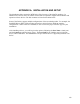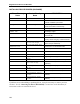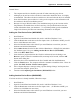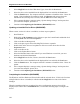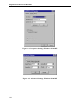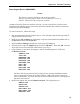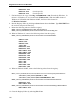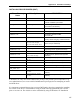15" LCD Desktop Touchmonitors with Magnetic Swipe Reader (USB) User Guide 1525L
Appendix A. Installation and Setup
141
General Notes:
1. The computer and device should be powered off when connecting any devices.
2. Although you do not have to have the device connected to install the driver, it is highly
recommended. This allows the device and driver to be tested when the driver is installed.
3. Note which hardware port each device is using on the computer as this information will
be used later in the driver installation process.
4. Because of a bug in Win95 installer, if an installation image is put in a location with a
long filename, the installer does not find it and says, "the specified location does not
contain information about your hardware". To avoid that problem, put the installation
image in the directory that does not contain long filenames in its full path.
Adding the First Device Driver (W95/98/ME)
1. Start Windows.
2. Open the Control Panel and double click on the “Add New Hardware” icon.
3. Click the Next button to advance to the first input screen. (In Windows 98/ME, you will
have to click Next one more time.)
4. Select the No radio button when asked if you want Windows to search for your new
hardware and click the Next button.
5. Select Other devices from the list then click the Next button. (If MagTek is included in
the "hardware types" list, go to Adding Another Device Driver (W95/98/ME)
6. Click on the Have Disk button.
7. Insert the driver program disk into the CD drive and enter d:\ into the dialog or use
Browse to point to where the installation file (oemsetup.inf) is located; click the OK
button on the dialog box.
8. Select the device to be installed from the list of models and click the Next button.
9. Click the Finish button. The computer will take a moment to install the driver. Please be
patient. (Do NOT click the “Finish” button again!)
10. If the computer displays a message stating “System Settings Change” and requests that
you restart the computer, please do so.
11. Continue with Completing the Installation (W95/98/ME) below.
Adding Another Device Driver (W95/98/ME)
If at least one driver is already installed, follow these steps:
1. Start Windows.
2. Open the Control Panel and double click on the “Add New Hardware” icon.
3. Click the Next button to advance to the first input screen. . (In Windows 98/ME, you
will have to click Next one more time.)
4. Select the No radio button when asked if you want Windows to search for your new
hardware and click the Next button.