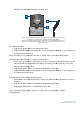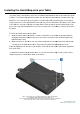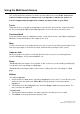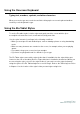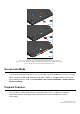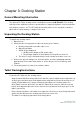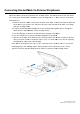User's Manual
Connecting Docked
Tab
When the tablet is properly
the connections and interfaces available on the docking station. To access these connections
and interfaces:
1. Remove the d
ock cabl
d
ock cable cover lock is in the ‘unlocked’ position, and slide the
from the docking station.
2. Con
nect the AC/DC power adapter kit to the docking station power port
tablet and/or a spare battery via the docking station.
3. Use the VGA port to connect an external video display to the tablet.
4. Use the USB ports to connect external periphe
5. Slide the dock cable cover back onto the docking station (as shown in Figure
until you hear a click to re
through which cables can route through.
Note: When dock cable cover lock is
install properly to the docking station. Ensure that the dock cable cover lo
‘unlocked’ position before sliding the dock cable cover back to the docking station.
Figure
Tab
let to External Peripherals
When the tablet is properly
placedi
nto the docking station, the tablet connects and can utilize
the connections and interfaces available on the docking station. To access these connections
ock cabl
e cover by pressing the d
ock cable cover release buttons while the
ock cable cover lock is in the ‘unlocked’ position, and slide the
from the docking station.
nect the AC/DC power adapter kit to the docking station power port
tablet and/or a spare battery via the docking station.
3. Use the VGA port to connect an external video display to the tablet.
4. Use the USB ports to connect external periphe
rals to the tablet.
5. Slide the dock cable cover back onto the docking station (as shown in Figure
until you hear a click to re
-
install the cable cover. The dock cable cover has an opening
through which cables can route through.
Note: When dock cable cover lock is
in the ‘locked’ position, the dock cable cover will not
install properly to the docking station. Ensure that the dock cable cover lo
‘unlocked’ position before sliding the dock cable cover back to the docking station.
Figure
11. Sliding the
back cover back onto the docking station
User Manual:Elo
®
Tablet
SW602113 Rev A, Page 29 of 40
let to External Peripherals
nto the docking station, the tablet connects and can utilize
the connections and interfaces available on the docking station. To access these connections
ock cable cover release buttons while the
ock cable cover lock is in the ‘unlocked’ position, and slide the
dock cable cover away
nect the AC/DC power adapter kit to the docking station power port
to charge the
3. Use the VGA port to connect an external video display to the tablet.
rals to the tablet.
5. Slide the dock cable cover back onto the docking station (as shown in Figure
11 below)
install the cable cover. The dock cable cover has an opening
in the ‘locked’ position, the dock cable cover will not
install properly to the docking station. Ensure that the dock cable cover lo
ck is in the
‘unlocked’ position before sliding the dock cable cover back to the docking station.
back cover back onto the docking station