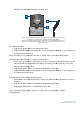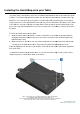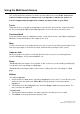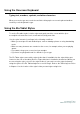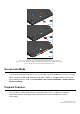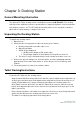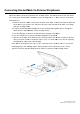User's Manual
Screen Lock Mode
To prevent unauthorized use and access to your data, lock your tablet when you are not using it.
When operating on Windows Embedded Standard 7 (WES 7),
upon standby mode be done via
Systems Settings.
Payment Features
The Elo Tablet contains
three
swipe
reader (MSR), smart card reader (SCR) and near field communications (NFC)
functionality.
Figure 9. To install the
Step 1 -
Loosen and remove the screw (A) and remove the
Step 2 - Insert stylus
holder (C) to the port and fasten it by tightening the screw (A) back to the tablet.
Step 3
-
To prevent unauthorized use and access to your data, lock your tablet when you are not using it.
When operating on Windows Embedded Standard 7 (WES 7),
setting up password protection
upon standby mode be done via
Control panel >
All Control panel items > power options >
three
features for payment processing.
It includes a magnetic
reader (MSR), smart card reader (SCR) and near field communications (NFC)
Figure 9. To install the
stylus holder onto the tablet:
Loosen and remove the screw (A) and remove the
stylus
holder port cover (B).
holder (C) to the port and fasten it by tightening the screw (A) back to the tablet.
-
Store
the stylus
(D) in the
stylus holder when not
in use.
User Manual:Elo
®
Tablet
SW602113 Rev A, Page 25 of 40
To prevent unauthorized use and access to your data, lock your tablet when you are not using it.
setting up password protection
All Control panel items > power options >
It includes a magnetic
reader (MSR), smart card reader (SCR) and near field communications (NFC)
holder port cover (B).
holder (C) to the port and fasten it by tightening the screw (A) back to the tablet.