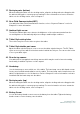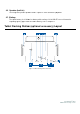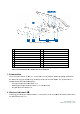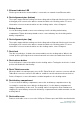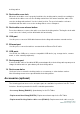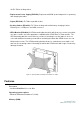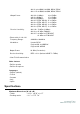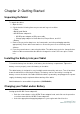User's Manual
1
Power button
2
Wireless indicator LED
3
Ethernet indicator LED
4
Dock alignment pins (bottom)
5
Battery Screw
6
Dock alignment pins (top)
7
Dock lock*
8
Dock release button
9
Dock-
Tablet connector
*
The docking station will come with a set of keys for easy
If lost, use screwdriver or a similar tool to lock/
1. Power button
Press the power
button to turn on / off the tablet
the tablet can also
be turned off by shutting it down via the Start Menu.
equipped with
LED light that displays:
-
Solid green light when the tablet is on.
-
Blinking green light when the tablet is on standby/sleep.
-
No light when the tablet is off.
2. Wireless i
ndicator LED
Flashes green when the mounted tablet is connected to a Wi
the tablet Bluetooth is on.
Figure 4. Tablet docking station rearview
10
Dock battery
compartment
Wireless indicator LED
11
Dock cable cover
Ethernet indicator LED
12
Dock cable cover lock*
Dock alignment pins (bottom)
13
Dock cable cover release button
14
VGA port
Dock alignment pins (top)
15
Ethernet port
16
USB ports
17
Dock power port
Tablet connector
18
Dockscrew holes
The docking station will come with a set of keys for easy
locking/unlocking.
If lost, use screwdriver or a similar tool to lock/
unlock.
button to turn on / off the tablet
(set by default).
When operating in Windows
be turned off by shutting it down via the Start Menu.
LED light that displays:
Solid green light when the tablet is on.
Blinking green light when the tablet is on standby/sleep.
No light when the tablet is off.
ndicator LED
Flashes green when the mounted tablet is connected to a Wi
-
Fi network
User Manual:Elo
®
Tablet
SW602113 Rev A, Page 13 of 40
compartment
Dock cable cover lock*
Dock cable cover release button
s
locking/unlocking.
When operating in Windows
be turned off by shutting it down via the Start Menu.
The power button is
Fi network
and flashes blue when