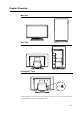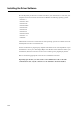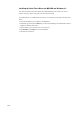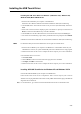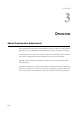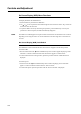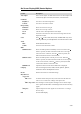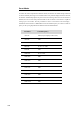User guide
On Screen Display(OSD) Control Options
Control Description
Auto-Adjust Select “Auto-Adjust” to enable this function. The Auto-Adjust will
automatically adjust V-Position, H-Position, Clock and Phase.
Luminance
.
Brightness Increases or decreases brightness
.
Contrast Increases or decreases contrast
Image Setting
.
H-Position Moves the screen left or right
.
V-Position Moves the screen up or down
.
Clock The dot clock is fine-adjusted after auto adjust.
.
Phase Increases or decreases the video noise of the image after an auto
adjustment is made.
Color Press or to select 9300, 6500, 5500, 7500 and USER. Only when
selecting USER can you make adjustments to the R/G/B content values.
Audio
.
Mute Enable/Disable audio mute.
.
Volume Increase or decrease audio volume.
OSD
.
OSD H-Position Moves the OSD position horizontally on the screen. When the
button is pressed, the OSD control menu will move to the right
side of the screen. Likewise, when the button is pressed, the
OSD control menu will move to the left side.
.
OSD V-Position Moves the OSD position vertically on the screen. When the
button is pressed, the OSD control menu will move to the top side
of the screen. Likewise, when the button is pressed, the OSD
control menu will move to the lower side.
.
OSD Timeout Adjusts the amount of time of the OSD menu is displayed.
Language Select from English, French, Italian, German, Spanish, Japanese,
Traditional Chinese and Simplified Chinese.
Recall Returns the monitor to its default settings.
Miscellaneous
.
Aspect ratio
..
Fill screen No matter what LCD aspect ratio, scales video so it fills the LCD
with no over or under scan. Change video aspect ratio.
..
Fill to Aspect ratio Sets the height of video equal to the height of LCD. Video Aspect
ratio is preserved. Black bars on left and right side of LCD screen may
appear.
.
Sharpness Adjusts sharpness of video signals on a scale from 1 to 5 using 4
discrete steps.
Exit Exits the OSD display.
3-19