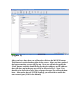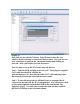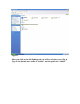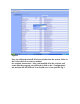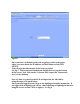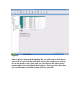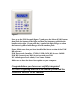Setting Up Insteon Control
(Figure 2)
Now click on “use selected” button. You will need to close the two
windows by first clicking on cancel and then on close. Now you can test
your connection by going to the connections button and clicking on
network. After you connect you can disconnect.
Now it is time to set up the ISY from Universal-Devices.
Step 1. Take the PLM and plug it into the wall. Then plug the supplied
Cat 5 cable into the PLM and into the
Jack marked port “A” then take the other Cat 5 cable and plug it into
the network jack and the other end into your router.
Step 2. To start the program you will need to use a computer that is
connected to the network the ISY is plugged into. You will want to click
on Network Neighborhood and then click on the icon labeled “My
Lighting” (Fig 3). You will want to make sure that you have enabled
the Show UPnP line on the left hand column.