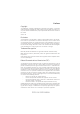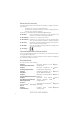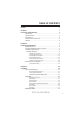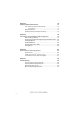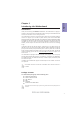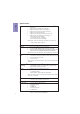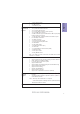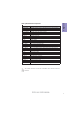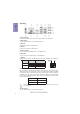Preface Copyright This publication, including all photographs, illustrations and software, is protected under international copyright laws, with all rights reserved. Neither this manual, nor any of the material contained herein, may be reproduced without written consent of the author. Version 1.0 Disclaimer The information in this document is subject to change without notice.
Declaration of Conformity This device complies with part 15 of the FCC rules. Operation is subject to the following conditions: • This device may not cause harmful interference. • This device must accept any interference received, including interference that may cause undesired operation.
TABLE OF CONTENTS Preface i Chapter 1 1 Introducing the Motherboard 1 Introduction...................................................................................1 Pakage Contents............................................................................1 Specifications................................................................................2 Motherboard Components..........................................................4 I/O Ports.............................................................
Chapter 4 73 Using the Motherboard Software 73 Auto-installing under Windows XP/7/8......................................73 Running Setup.............................................. ...........................73 Manual Installation..........................................................................75 ECS Utility Software (Intelligent EZ Utility).....................................75 Chapter 5 79 Intel® Matrix Storage Manager RAID Configuration 79 Before creating a RAID set.....................
Introduction Chapter 1 Chapter 1 Introducing the Motherboard Thank you for choosing the Z87H3-A4 motherboard. This motherboard is a high performance, enhanced function motherboard designed to support the LGA1150 socket for Intel® 4th Generation CoreTM Family processors. This motherboard is based on Intel® Z87 Express Chipset for best desktop platform solution. It supports up to 32 GB of system memory with dual channel DDR3 3000+(OC)/2933+(OC)/2800+(OC)/2667+(OC)/2400+(OC)/2133(OC)/1866(OC)/1600/ 1333 MHz.
Chapter 1 Specifications CPU • • • • • • • LGA1150 socket for Intel ® 4 th Generation Core TM Family processors Supports CPU up to 84W, TDP up to 95W Supports Intel® Turbo Boost Technology 2.0 Supports Intel® Hyper-Threading Technology Supports Intel® 64 Architecture Supports Intel® Advanced Vector Extensions 2.0 Supports Intel® Rapid Storage Technology 12.
1 x RJ45 LAN connector 2 x USB 3.0 ports 1 x Audio 8-ch jacks • • • • • • 1 x 24-pin ATX Power Supply connector 1 x 4-pin ATX 12V Power connector 1 x 4-pin CPU_FAN connector 2 x 3-pin SYS_FAN connectors (4-pin optional) 1 x 3-pin PWR_FAN connector 2 x USB 2.0 headers support additional four USB 2.0 ports (Gray header supports EZ charger) 1 x USB 3.0 header supports additional two USB 3.
Chapter 1 4 Motherboard Components Z87H3-A4 USER MANUAL
LABEL 1. CPU Socket 2. CPU_FAN 3. DDR3_1~4 4. ATX_POWER 5. PWR_FAN 6. USB3F 7. MSATA* 8. CIR 9. SATA1~6* 10. SPK 11. ME_UNLOCK 12. CASE 13. F_PANEL 14. SYS_FAN2 15. CLR_CMOS 16. F_USB1~2 17. TPM 18. COM 19. LPT 20. SPDIFO 21. F_AUDIO 22. PCI1~2 23. PCIEX16_S 24. PCIEX16 25. PCIE1~2 26. SYS_FAN1 27.
Chapter 1 I/O Ports 1. PS/2 Combo port Use the PS/2 combo port to connect the PS/2 Keyboard or PS/2 Mouse. 2. USB 2.0 Ports Use the USB 2.0 ports to connect USB 2.0 devices. 3. VGA Port Connect your monitor to the VGA port. 4. DVI Port Connect your monitor to the DVI port. 5. Display Port (DP) You can connect the display device to the display port. 6. HDMI Port You can connect the display device to the HDMI port. 7. LAN Port Connect an RJ-45 jack to the LAN port to connect your computer to the Network.
Chapter 2 Installing the Motherboard Follow these safety precautions when installing the motherboard: • • • • Wear a grounding strap attached to a grounded device to avoid damage from static electricity. Discharge static electricity by touching the metal case of a safely grounded object before working on the motherboard. Leave components in the static-proof bags.
2-3. Checking Jumper Settings The following illustration shows the location of the motherboard jumpers. Pin 1 is labeled. Chapter 2 To avoid the system instability after clearing CMOS, we recommend users to enter the main BIOS setting page to “Load Default Settings” and then “Save and Exit Setup”.
2-4. Installing Hardware • • • • This motherboard has an LGA1150 socket. When choosing a processor, consider the performance requirements of the system. Performance is based on the processor design, the clock speed and system bus frequency of the processor, and the quantity of internal cache memory and external cache memory. You may be able to change the settings in the system Setup Utility. We strongly recommend you do not over-clock processor or other components to run faster than their rated speed.
D. Rotate the load plate onto the package IHS (Intergraded Heat Spreader). Engage the load lever while pressing down lightly onto the load plate. Secure the load lever with the hook under retention tab. Then the cover will flick automatically. Chapter 2 Please save and replace the cover onto the CPU socket if processor is removed.
• • • • • • Install the cooling fan in a well-lit work area so that you can clearly see the motherboard and processor socket. Avoid using cooling fans with sharp edges in case the fan casing and the clips cause serious damage to the motherboard or its components. To achieve better airflow rates and heat dissipation, we suggest that you use a high quality fan with 3800 rpm at least. CPU fan and heat sink installation procedures may vary with the type of CPU fan/heatsink supplied.
2-4-3. Installing Memory Modules • • Chapter 2 • • This motherboard accommodates four memory modules. It can support four 240-pin DDR3 3000+(OC)/2933+(OC)/2800+(OC)/2667+(OC)/ 2400+(OC)/2133(OC)/1866(OC)/1600/1333 MHz. Do not remove any memory module from its antistatic packaging until you are ready to install it on the motherboard. Handle the modules only by their edges. Do not touch the components or metal parts. Always wear a grounding strap when you handle the modules.
Recommend memory configuration Sockets DDR3_1 DDR3_2 DDR3_3 1 DIMM ~ Populated ~ DDR3_4 ~ 1 DIMM ~ ~ ~ Populated 2 DIMMs ~ Populated ~ Populated 3 DIMMs Populated Populated ~ Populated 3 DIMMs ~ Populated Populated Populated 4 DIMMs Populated Populated Populated Populated Chapter 2 Model Due to Intel CPU spec definition, please follow the table above for recommended memory configuration. 1.
2-4-4. Installing Add-on Cards The slots on this motherboard are designed to hold expansion cards and connect them to the system bus. Expansion slots are a means of adding or enhancing the motherboard’s features and capabilities. With these efficient facilities, you can increase the motherboard’s capabilities by adding hardware that performs tasks that are not part of the basic system. Chapter 2 PCIE1~2 Slots The PCI Express x1 slots are fully compliant to the PCI Express Base Specification revision 2.0.
Recommend add_on card configuration PCIEX16 Slots Model PCIEX16 PCI-E Gen.3 Running x16 mode PCI-E Gen.2 Running x4 mode Color 1 Graphic Card (VGA card) Gray Black Populated ~ Follow these instructions to install an add-on card: 1 2 3 Remove a blanking plate from the system case corresponding to the slot you are going to use. Install the edge connector of the add-on card into the expansion slot. Ensure that the edge connector is correctly seated in the slot.
2-4-5. Connecting Optional Devices Refer to the following for information on connecting the motherboard’s optional devices: Chapter 2 16 No. Components No.
1. USB3F: Front Panel USB 3.0 header Chapter 2 This Motherboard implements one USB 3.0 header supporting 2 extra front USB 3.0 ports, which delivers 5Gb/s transfer rate. Please make sure that the USB cable has the same pin assignment as indicated above. A different pin assignment may cause damage or system hangup. 2.
3. SATA1~6: Serial ATA connectors SATA1~6 connectors are used to support the Serial ATA 6.0Gb/s device, simpler disk drive cabling and easier PC assembly. It eliminates limitations of the current Parallel ATA interface. But maintains register compatibility and software compatibility with Parallel ATA. Chapter 2 The SATA6 connector will become unavailable when mSATA connector is installed. 4.
5. CASE: Chassis Intrusion Detect Header Chapter 2 This detects if the chassis cover has been removed. This function needs a chassis equipped with instrusion detection switch and needs to be enabled in BIOS. 6. F_USB1~2: Front Panel USB 2.0 headers The motherboard has two USB 2.0 headers supporting four USB 2.0 ports. Additionally, some computer cases have USB ports at the front of the case. If you have this kind of case, use auxiliary USB connector to connect the front-mounted ports to the motherboard.
7. TPM: Trusted Platform Module header Trusted platform module (TPM) is a published specification detailing a microcontroller that can store secured information, and implementations of that specification. Chapter 2 8. COM: Onboard serial port header Connect a serial port extension bracket to this header to add a serial port to your system.
9. LPT: Onboard parallel port header Chapter 2 This is a header that can be used to connect to the printer, scanner or other devices. 10. SPDIFO: SPDIF out header This is an optional header that provides an SPDIFO (Sony/Philips Digital Interface) output to digital multimedia device through optical fiber or coaxial connector.
11. F_AUDIO: Front Panel Audio Header The front panel audio header allows the user to install auxiliary front-oriented microphone and line-out ports for easier access. This header supports HD audio by default. If you want connect an AC’ 97 front panel audio to HD onboard headers, please set as below picture. Chapter 2 AC’ 97 Audio Configuration: To enable the front panel audio connector to support AC97 Audio mode. If you use AC’ 97 Front Panel, please tick off the option of “ Disabled Front Panel Detect ”.
Chapter 2 If you use AC’ 97 Front Panel, please don’ t tick off “Using Front Jack Detect ”. If you use HD Audio Front Panel, please tick off the option of “Using Front Jack Detect ”.
2-4-6. Installing a SATA Hard Drive This section describes how to install a SATA Hard Drive. About SATA Connectors Chapter 2 Your motherboard features six SATA connectors supporting a total of six drives. SATA refers to Serial ATA (Advanced Technology Attachment) is the standard interface for the IDE hard drives which are currently used in most PCs. These connectors are well designed and will only fit in one orientation.
About mSATA Connector Your motherboard features one Mini SATA slot, you can install a Mini SATA (MSATA) card into it. Refer to the illustration below for proper installation: Insert a Mini SATA (MSATA) card into the MSATA Slot. 2 Lower the handle and tighten the screws. Chapter 2 1 The SATA6 connector will become unavailable when mSATA connector is installed.
2-4-7. Connecting Case Components After you have installed the motherboard into a case, you can begin connecting the motherboard components. Refer to the following: Chapter 2 26 No. Components No.
1. CPU_FAN (CPU cooling FAN Power Connector) & 3. PWR_FAN (Power Cooling FAN Power Connector) & 6 & 7. SYS_FAN1~2 (System Cooling FAN Power Connector) Chapter 2 Connect the CPU cooling fan cable to CPU_FAN. Connect the system cooling fan connector to SYS_FAN. Connect the power cooling fan connector to PWR_FAN. Users please note that the fan connector supports the CPU cooling fan of 1.1A ~ 2.2A (26.4W max) at +12V. 2. ATX_POWER (ATX 24-pin Power Connector) & 7.
Connecting 24-pin power cable The ATX 24-pin connector allows you to connect to ATX v2.x power supply. Chapter 2 With ATX v2.x power supply, users please note that when installing 24-pin power cable, the latches of power cable and the ATX match perfectly. 24-pin power cable Connecting 4-pin power cable The ATX12V4P power connector is used to provide power to the CPU. When installing 4-pin power cable, the latches of power cable and the ATX12V4P match perfectly. 4-pin power cable 4.
5. F_PANEL: Front Panel Header Chapter 2 The front panel header (F_PANEL) provides a standard set of switch and LED headers commonly found on ATX or Micro ATX cases. Refer to the table below for information: Hard Drive Activity LED Connecting pins 1 and 3 to a front panel mounted LED provides visual indication that data is being read from or written to the hard drive. For the LED to function properly, an IDE drive should be connected to the onboard IDE interface.
Memo Chapter 2 30 Z87H3-A4 USER MANUAL
Chapter 3 Using BIOS About the Setup Utility The BIOS (Basic Input and Output System) Setup Utility displays the system’s configuration status and provides you with options to set system parameters. The parameters are stored in battery-backed-up CMOS RAM that saves this information when the power is turned off. When the system is turned back on, the system is configured with the values you stored in CMOS.
Press the delete key to access BIOS Setup Utility. Chapter 3 Above image is for reference only, for details please refer to actual image. Resetting the Default CMOS Values When powering on for the first time, the POST screen may show a “CMOS Settings Wrong” message. This standard message will appear following a clear CMOS data at factory by the manufacturer. You simply need to Load Default Settings to reset the default CMOS values. Note: Changes to system hardware such as different CPU, memories, etc.
In this manual, default values are enclosed in parenthesis. Submenu items are denoted by an icon . The default BIOS setting for this motherboard apply for most conditions with optimum performance. We do not suggest users change the default values in the BIOS setup and take no responsibility to any damage caused by changing the BIOS settings. BIOS Navigation Keys The BIOS navigation keys are listed below: KEY FUNCTION Exits the current menu mnlk Scrolls through the items on a menu +/- Change Opt.
Main Menu This menu shows the information of BIOS and enables you to set the system language, date and time. Main Advanced Chipset M.I.B. III System Date System Time Security Exit Choose the system default language BIOS Information System Language Boot English Thu 02/21/2013 23:16:36 Chapter 3 lk : Select Screen mn /Click: Select Item Enter/Dbl Click : Select +/- : Change Opt.
Advanced Menu The Advanced menu items allow you to change the settings for the CPU and other system. Advanced Chipset LAN Configuration PC Health Status Power Management Setup ACPI Settings CPU Configuration Intel(R) Rapid Start Technology SATA Configuration Intel(R) Smart Connect Technology USB Configuration Super IO Configuration Trusted Computing M.I.B. III Boot Security Exit LAN Configuration Parameters lk : Select Screen mn /Click: Select Item Enter/Dbl Click : Select +/- : Change Opt.
LAN Configuration The item in the menu shows the LAN-related information that the BIOS automatically detects. Main Advanced Chipset M.I.B. III Boot LAN Configuration Onboard LAN Controller Enabled Security Chapter 3 lk : Select Screen mn /Click: Select Item Enter/Dbl Click : Select +/- : Change Opt. F1: General Help F2: Previous Values F3: Optimized Defaults F4: Save & Exit ESC/Right Click: Exit Onboard LAN Controller (Enabled) Use this item to enable or disable Onboard LAN controller.
PC Health Status On motherboards support hardware monitoring, this item lets you monitor the parameters for critical voltages, temperatures and fan speeds. Main Advanced PC Health Status Chipset M.I.B. III Boot Security Exit CPU Temperature (DTS) System Temperature CPU Fan Speed System Fan 1 Speed System Fan 2 Speed CPU Voltage DIMM Voltage +12V +5V +3.3V PCH Voltage : : : : : : : : : : : 49 29OC 2884 RPM 0 RPM 0 RPM 1.788V 1.500V 12.096V 4.224V 3.372V 1.
Smart Fan Mode (Normal) This item allows you to select the fan mode (Normal, Quiet, Silent, or Manual) for a better operation environment. If you choose Normal mode, the fan speed will be auto adjusted depending on the CPU temperature. If you choose Quite mode, the fan speed will be auto minimized for quiet environment. If you choose Silent mode, the fan speed will be auto restricted to make system more quietly. If you choose Manual mode, the fan speed will be adjust depending on users’ parameters.
Power Management Setup This page sets up some parameters for system power management operation. Advanced Chipset M.I.B. III Boot Security Exit About Resume by Ring Power Management Setup Resume By RING Resume By PME Resume By USB Resume By PS2 KB Resume By PS2 MS EUP Function Power LED Type Disabled Disabled Disabled Disabled Disabled Enabled Dual Color LED lk : Select Screen mn /Click: Select Item Enter/Dbl Click : Select +/- : Change Opt.
ACPI Settings The item in the menu shows the highest ACPI sleep state when the system enters suspend. Main Advanced Chipset M.I.B. III Boot ACPI Settings ACPI Sleep State S3 (Suspend to RAM) Security Exit Select ACPI sleep state the system will enter when the SUSPEND button is pressed. Chapter 3 lk : Select Screen mn /Click: Select Item Enter/Dbl Click : Select +/- : Change Opt.
CPU Configuration The item in the menu shows the CPU. Advanced Chipset M.I.B. III Boot Security Exit Number of cores to enable in each processor package. Genuine Intel(R) CPU 0000 @ 2.
Execute Disable Bit (Enabled) This item allows the processor to classify areas in memory by where application code can execute and where it cannot. When a malicious worm attempts to insert code in the buffer, the processor disables code execution, preventing damage or worm propagation. Replacing older computers with Execute Disable Bit enabled systems can halt worm attacks, reducing the need for virus related repair.
Intel(R) Rapid Start Technology Use this item to show the information of Intel(R) Rapid Start Technology. Advanced Chipset M.I.B. III Boot Disabled Security Exit Enable or disable Intel(R) Rapid Start Technology. lk : Select Screen mn /Click: Select Item Enter/Dbl Click : Select +/- : Change Opt.
SATA Configuration Use this item to show the mode of serial SATA configuration options. Main Advanced Chipset M.I.B. III SATA Configuration Boot Security Exit Determines how SATA controller(s) operate.
Software Feature Mask Configuration Scroll to this item and press to view the following screen: Advanced Chipset M.I.B.
SATA Port 1~6 (Not Present/SONY DVD RW ATAPI/ST3160815AS (160.0GB)) This motherboard supports six SATA channels and each channel allows one SATA device to be installed. Use these items to configure each device on the SATA channel. Press to return to the Advanced Menu page. Intel(R) Smart Connect Technology Use this item to show the information of Intel(R) Smart Connect Technology. Chapter 3 Main ISCT Support Advanced Chipset M.I.B.
USB Configuration Use this item to show the information of USB configuration. Advanced Chipset M.I.B. III Boot Security Exit USB Support Parameters All USB Devices Enabled Legacy USB Support Enabled lk : Select Screen mn /Click: Select Item Enter/Dbl Click : Select +/- : Change Opt. F1: General Help F2: Previous Values F3: Optimized Defaults F4: Save & Exit ESC/Right Click: Exit Chapter 3 Main USB Configuration All USB Devices (Enabled) Use this item to enable or disable all USB devices.
Super IO Configuration Use this item to show the information of Super IO configuration. Main Advanced Chipset M.I.B. III Boot Security Exit Set Parameters of Serial Port 0 (COMA) Super IO Configuration Super IO Chip Serial Port 0 Configuration Parallel Port Configuration CIR Controller Configuration IT8728 Chapter 3 lk : Select Screen mn /Click: Select Item Enter/Dbl Click : Select +/- : Change Opt.
Parallel Port Configuration Scroll to this item and press to view the following screen: Advanced Chipset M.I.B. III Boot Security Exit Enabled or Disabled Parallel Port (LPT/LPTE) Parallel Port Device Settings Enabled IO=378h; IRQ=5; DMA=3 Change Settings Device Mode Auto ECP Mode lk : Select Screen mn /Click: Select Item Enter/Dbl Click : Select +/- : Change Opt.
CIR Controller Configuration Scroll to this item and press to view the following screen: Main Advanced Chipset M.I.B. III Boot CIR Controller Configuration CIR Controller Enabled Security Chapter 3 lk : Select Screen mn /Click: Select Item Enter/Dbl Click : Select +/- : Change Opt. F1: General Help F2: Previous Values F3: Optimized Defaults F4: Save & Exit ESC/Right Click: Exit CIR Controller (Enabled) This item allows you to enable or disable CIR Controller.
Trusted Computing Use this item to show the information of trusted computing configuration. Advanced Chipset M.I.B. III Boot Enabled Current Status Information NO Security Device Found Security Exit Enables or Disables BIOS support for security device. O.S. will not show Security Device. TCG EFI protocol and INT1A interface will not be available. lk : Select Screen mn /Click: Select Item Enter/Dbl Click : Select +/- : Change Opt.
Chipset Menu The chipset menu items allow you to change the settings for the North Bridge chipset, South Bridge chipset and other system. Main Advanced Chipset M.I.B. III Boot System Agent Configuration PCH Configuration ME Configuration Security Exit System Agent (SA) Parameters. Chapter 3 lk : Select Screen mn /Click: Select Item Enter/Dbl Click : Select +/- : Change Opt.
IGD Multi-Monitor (Disabled) This item allows you to enable or disable the IGD Multi-Monitor. CPU SA Audio Device (Enabled) This item allows you to enable or disable the CPU SA Audio device. Chapter 3 Press to return to the Chipset Menu page.
Multi-Monitor technology Multi-Monitor technology can help you to increase the area available for programs running on a single computer system through using multiple display devices. It is not only to increase larger screen viewing but aslo to improving personal productivity. Intel Integrated Graphics Chapter 3 54 PCI-Express Graphics Please note that Multi-Monitor technology supports up to four monitors: one or two Intel integrated Graphics and one or two PCI-Express graphics devices under Windows 7/8.
Chapter 3 Step 2. Install all the drivers of PCI-Express graphic cards. Click the Browse CD item, then appears the following screen. Select the driver you want to install(e.g NVIDIA GeForce 8400 GS(Microsoft Corporation-WDDM v1.1)) and double click it. Step 3. Enable IGD Multi-Monitor from BIOS. In the following BIOS screen, please set IGD Multi-Monitor to [Enabled]. Main Advanced Chipset M.I.B.
Step 4. Change the appearance of your displays under Windows 7/8. 1. Enter the Control Panel menu, select the Display in the All Control Panel Items and click the Screen Resolution, then appears the following screen. Show the path of the setting location Display devices Control Panel All Control Panel Items Display Search Control Panel Screen Resolution Change the apprearance of your displays 2 3 1 Chapter 3 Display: 1.
Control Panel All Control Panel Items Display Screen Resolution Search Control Panel Change the apprearance of your displays Display: 4. AL1717 Resolution: 1920 x 1200 (recommended) Orientation: Landscape Multiple displays: Disconnect this display ! 4 You must select Apply before making additional changes.
PCH Configuration Scroll to this item and press to view the following screen: Main Advanced Chipset M.I.B. III Boot PCH Configuration Restore AC Power Loss Power Off Audio Configuration Azalia HD Audio Enabled Case Open Warning Chassis Opened Disabled No Security Exit Select AC Power state when Power is re-applied after a power failure. Chapter 3 lk : Select Screen mn /Click: Select Item Enter/Dbl Click : Select +/- : Change Opt.
ME Configuration Scroll to this item and press to view the following screen: Advanced Chipset M.I.B. III Boot ME Control ME FW Version Security Exit Enable/Disable ME Firmware Enabled 9.0.0.1310 lk : Select Screen mn /Click: Select Item Enter/Dbl Click : Select +/- : Change Opt.
M.I.B. III (MB Intelligent BIOS III) Menu This page enables you to set the clock speed and system bus for your system. The clock speed and system bus are determined by the kind of processor you have installed in your system. Main Advanced Chipset M.I.B. III Boot M.I.B.
IA Core Current Max(1/8 Amp) (784) This item allows you to set IA Core Current Max. Enhanced Intel SpeedStep Technology (Enabled) This item allows users to enable or disable the EIST (Enhanced Intel SpeedStep Technology). Turbo Mode (Enabled) This item allows you to control the Intel Turbo Boost Technology. Boot performance mode (Turbo Performance) Use this item to select the performance state that the BIOS will set before OS handoff. This item allows you to enable or disable the package TDP lock.
North Bridge Configuration Scroll to this item to view the following screen: Main Advanced Chipset M.I.B. III Boot 16 Chapter 3 lk : Select Screen mn /Click: Select Item Enter/Dbl Click : Select +/- : Change Opt. F1: General Help F2: Previous Values F3: Optimized Defaults F4: Save & Exit ESC/Right Click: Exit Graphics Core Ratio Limit (16) This item allows you to control the internal GFX core ratio. Press to return to the M.I.B. III Menu page.
Memory Configuration Scroll to this item to view the following screen: Advanced Chipset M.I.B. III Memory Information Memory RC Version Memory Frequency Total Memory XMP Profile 1 XMP Profile 2 1.1.0.
Main Advanced Chapter 3 tCCD tWPRE tRPRE tRDRD tRDRD_dr tRDRD_dd tRDPDEN CMD_3st tWRRD tWRRD_dr tWRRD_dd tWRWR tWRWR_dr tWRWR_dd tWRPDEN Dec_WRD Scomp TcoComp RcompDrvUp RcomDrvDown LsComp Chipset 4 1 1 4 6 6 12 1 16 6 6 4 7 7 18 1 6 17 13 13 2 Enh Interleave Support RI Support OLL Weak Lock Support Mc Lock CMD Tri-State Memory Scrambler MRC Fast Boot Memory Remap Memory Thermal Management DDR PowerDown and idle counter Refresh 2x Mode M.I.B.
Mc Lock (Enabled) This item allows you to enable or disable capacity to lock MC registers or not. CMD Tri-State (Enabled) This item allows you to enable or disable the CMD Tri-State (ending of the training). Memory Scrambler (Enabled) This item allows you to enable or disable the memory scrambler. WRC Fast Boot (Enabled) This item allows you to enable or disable the WRC fast boot. Memory Thermal Management (Enabled) This item allows you to enable or disable the memory thermal management.
Over Voltage Configuration Scroll to this item to view the following screen: Main Advanced Chipset M.I.B. III CPU Voltage PCH Voltage DIMM Voltage 1.700 V 1.066 V 1.500 V Auto Auto Auto Ch0WriteVref Ch1WriteVref ChVrefCA ChReadVref 0.778 V 0.750 V 0.750 V 0.
ChVrefCA 0.750 V (Auto) This item allows you to adjust the ChVrefCA from 0 to 108, and the default is 54, 1 step is 4mV. ChReadVref 0.750 V (BIOS) This item allows you to adjust the ChReadVref from 0 to 108, and the default is 54, 1 step is 4mV. CPU/RING/Cache/GT Adaptive Voltage Target(mV) (0) This item allows you to adjust the CPU/RING/Cache/GT Adaptive voltage target from 0 to 2000mV.
Spread Spectrum (Enabled) If you enable spread spectrum, it can significantly reduce the EMI (Electro-Magnetic Interference) generated by the system. Genuine Intel(R) CPU 0000 @ 2.50GHz This is display-only field and displays the information of the CPU installed in your computer. Processor Speed (2800 MHz) This item shows the CPU speed. Memory Frequency (1067 MHz) This item shows the memory frequency. Total Memory (1024 MB (DDR3)) This item shows the total memory.
Boot Menu This page enables you to set the keyboard NumLock state. Advanced Chipset M.I.B. III Boot Operation System Select Launch PXE OpROM Launch Strorage OpROM Windows 7 or other OS Disabled Enabled Security Exit Windows 7 or other OS: Boot policy for Legacy OS. Fast Boot Disabled Windows 8: Boot policy for UEFI OS without Compatibility Support Module(CSM). Bootup NumLock State Quiet Boot Boot mode select On Enabled LEGACY Manual: User customized CSM parameters & boot policy.
Security Menu This page enables you to set setup administrator password and user password. Main Advanced Chipset Administrator Password Status User Password Status M.I.B. III Not Install Not Install Boot Security Exit Set Administrator Password Administrator Password Platform Mode Secure Boot Chapter 3 Secure Boot Setup Disabled Disabled lk : Select Screen mn /Click: Select Item Enter/Dbl Click : Select +/- : Change Opt.
Exit Menu This page enables you to exit system setup after saving or without saving the changes. Main Advanced Chipset Back to EZ Mode M.I.B. III Boot Security Exit Go back to EZ Mode Save Options Save Changes Discard Changes Restore Defaults Save as User Defaults Restore User Defaults Boot Override lk : Select Screen mn /Click: Select Item Enter/Dbl Click : Select +/- : Change Opt.
Updating the BIOS You can download and install updated BIOS for this motherboard from the manufacturer’s Website. New BIOS provides support for new peripherals, improvements in performance, or fixes for known bugs. Install new BIOS as follows: Chapter 3 1 If your motherboard has a BIOS protection jumper, change the setting to allow BIOS flashing. 2 If your motherboard has an item called Firmware Write Protect in Advanced BIOS features, disable it.
Chapter 4 Using the Motherboard Software Auto-installing under Windows XP/7/8 The auto-install DVD-ROM makes it easy for you to install the drivers and software. The support software DVD-ROM disc loads automatically under Windows XP/7/8. When you insert the DVD-ROM disc in the DVD-ROM drive, the auto-run feature will automatically bring up the installation screen. The screen has four buttons on it: Setup, Utilities, Browse CD and Exit. Click “Exit” button to close the Auto-Setup window.
Click Next. The following screen appears: 3. Check the box next to the items you want to install. The default options are recommended. 4. Click Next to run the Installation Wizard. An item installation screen appears: 5. Follow the instructions on the screen to install the items. Chapter 4 2. Drivers and software are automatically installed in sequence. Follow the onscreen instructions, confirm commands and allow the computer to restart a few times to complete the installation.
Windows 7/8 will appear below UAC (User Account Control) message after the system restart. You must select “Yes” to install the next driver. Continue this process to complete the drivers installation. If the auto-install DVD-ROM does not work on your system, you can still install drivers through the file manager for your OS (for example, Windows Explorer). Look for the chipset and motherboard model, and then browse to the directory and path to begin installing the drivers.
eSF eSF(Smart Fan) utility provides easy and safe way to adjust fan speed in accordance with your PC’s system loading and temperature. It has five modes to adjust fan speed in a safe range without entering the BIOS to optimize your system cooling environment. Microsoft .NET Framework 3.5 is required. eDLU Chapter 4 ECS eDLU utility makes updating drivers fast and easy. eDLU saves time and hassle by listing all the latest drivers online.
eOC ECS eOC Utility is a simple over-clocking tool that provides user-friendly windows operation interface for novices and over-clockers. Combining with ECS MIB III technology, eOC challenges the undiscovered over-clocking capability than ever before. Monitor Easy Tuning 3. 4.
Memo Chapter 4 78 Z87H3-A4 USER MANUAL
Chapter 5 Intel® Matrix Storage Manager RAID Configuration The Intel® Matrix Storage Manager allows you to configure RAID 0, and 1 sets on the external Serial ATA hard disk drives. Before creating a RAID set Prepare the following items: 1. 2. 3. 4. One SATA HDD. A write-enabled floppy disk. Microsoft ® Windows ® OS installation disk (Windows XP/7/8). Motherboard support CD with Intel® Matrix Storage Manager driver. Complete the following steps before you create a RAID set: 1.
3. Enter the Intel® Matrix Storage Manager option to set up your RAID configuration. 4. Create an Intel® Matrix Storage Manager driver disk for Windows® OS installation. See section “Creating a RAID driver disk” for details. 5. Install the Intel® Matrix Storage Manager driver after the Windows® OS had been installed. Entering Intel® Matrix Storage Manager RAID BIOS utility Chapter 5 80 1. During POST, press to enter the Intel® Matrix Storage Manager RAID BIOS menu. 2.
1. In the main Intel® Matrix Storage Manager RAID BIOS menu, highlight Create RAID Volume using the up/down arrow key then press . 2. When the RAID Level item is highlighted, use the up/down arrow key to select the RAID set that you want to create. When more than two HDDs are installed in your computer, the Disks item will be selectable. Then users can select the HDD that you want to belong to the RAID set.
4. When done, press to confirm the creation of the RAID set. A dialogue box appears to confirm the action. Press to confirm; otherwise, press . Pressing deletes all the data in the HDDs. 5. The following screen appears, displaying the relevant information about the RAID set you created. Chapter 5 Users please be noted that RAID 0 (Stripe) is set to accelerate the data access, and RAID 1 (Mirror) is set to provide the data backup.
Deleting a RAID set 1. In the main Intel® Matrix Storage Manager RAID BIOS menu, highlight Delete RAID Volume using the up/down arrow key then press . 2. Use the space bar to select the RAID set you want to delete. Press the key to delete the set. A dialogue box appears to confirm the action. Press to confirm; otherwise, press . Pressing deletes all the data in the HDDs. Z87H3-A4 USER MANUAL Chapter 5 3.
Resetting disks to Non-RAID An HDD that has been previously configured as part of another RAID set in another platform is called a broken RAID HDD. When you install a broken RAID HDD, you cannot select this disk when configuring a RAID set through the Intel® Matrix Storage Manager option. If you still want to use this broken RAID HDD as part of the RAID set configured through the Intel® Matrix Storage Manager, you may do so by resetting the disk to Non-RAID.
Chapter 6 ATI CrossFireXTM Technology Support This motherboard supports the ATI CrossFireX TM Technology that allows you to install multi-graphics processing units (GPU) graphics cards. Follow the installation procedures in this section. Requirements 1 2 3 4 Two identical CrossFireXTM ready graphic cards are needed for the setup of 2-way CrossFireXTM configuration. You would need one CrossfireXTM bridge cable. Make sure that your graphics card driver supports the ATI CrossFireXTM technology.
2. Connect the cable from your monitors to the CrossFireX TM ready graphics card installed on the PCIE16X slot. Monitor Cable * For reference only 3. Connect an auxiliary power source from the power supply to the graphics cards.
The CatalystTM Control Center Dialog Box To enable CrossFireXTM: Install ATI graphic card driver. Enter the CatalystTM Control Center Dialog Box. check the “Enable CrossFireXTM” item. Click OK to apply.
Memo Chapter 6 88 Z87H3-A4 USER MANUAL
Chapter 7 Trouble Shooting Start up problems during assembly After assembling the PC for the first time you may experience some start up problems. Before calling for technical support or returning for warranty, this chapter may help to address some of the common questions using some basic troubleshooting tips. You may also log onto our ECS website for more information: http:// www.ecs.com.tw/ECSWebSite/Support/Support_FAQ.
2. From the BIOS setting, try to disable the Smartfan function to let the fan run at default speed. Doing a Load Optimised Default will also disable the Smartfan. Start up problems after prolong use After a prolong period of use your PC may experience start up problems again. This may be caused by breakdown of devices connected to the motherboard such as HDD, CPU fan, etc. The following tips may help to revive the PC or identify the cause of failure. 1. Clear the CMOS values using the CLR_CMOS jumper.
If fail, contact RMA CLR CMOS and restart. Yes Halt at POST screen Yes Check if monitor has display Yes Check if Power Supply Unit (PSU) is working Power Bu on is pressed but PC fails to start. need to CLRCMOS. HDD problem.
Memo Chapter 7 92 Z87H3-A4 USER MANUAL