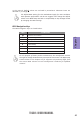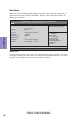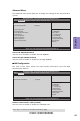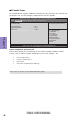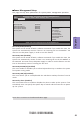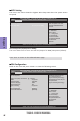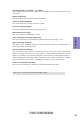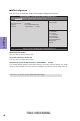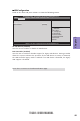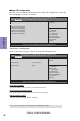Manual
TIGD2-I USER MANUAL
32
Chapter 3
ACPI Setting
The item in the menu shows the highest ACPI sleep state when the system enters
suspend.
ACPI Sleep State (S3(Suspend to RAM))
This item allows user to enter the ACPI S3 (Suspend to RAM) Sleep State (default).
Press <Esc> to return to the Advanced Menu page.
CPU Configuration
Scroll to this item and press <Enter> to view the following screen:
CPU Configuration
Intel(R) Atom(TM) CPU D2550 @ 1.86GHz
EM64T Supported
Processor Speed 1865 MHz
Processor Stepping 30661
Microcode Revision 269
Hyper-Threading Supported
Hyper-Threading [Enabled]
Execute Disable Bit [Enabled]
Limit CPUID Maximum [Disabled]
Aptio Setup Utility - Copyright (C) 2011 American Megatrends, Inc.
Version 2.14.1219. Copyright (C) 2011, American Megatrends, Inc.
Enabled for Windows XP and
Linux (OS optimized for
Hyper-Threading Technology)
and Disabled for other OS (OS
not optimized for
Hyper-Threading Technology).
Main Advanced Chipset Tweak Boot Security Exit
ACPI Settings
ACPI Sleep State [S3 (Suspend to RAM)]
Aptio Setup Utility - Copyright (C) 2011 American Megatrends, Inc.
Version 2.14.1219. Copyright (C) 2011, American Megatrends, Inc.
Select the highest ACPI sleep
state the system will enter
when the SUSPEND button is
pressed.
Main Advanced Chipset Tweak Boot Security Exit
F2:Previous Values
F1:General Help
+/- : Change Opt.
Enter : Select
:Select Screen
:Select Item
F3:Optimized Defaults
F4:Save & Exit
ESC:Exit
F2:Previous Values
F1:General Help
+/- : Change Opt.
Enter : Select
:Select Screen
:Select Item
F3:Optimized Defaults
F4:Save & Exit
ESC:Exit