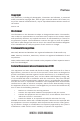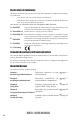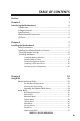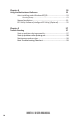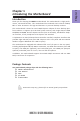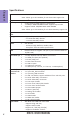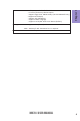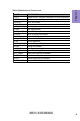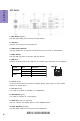Preface Copyright This publication, including all photographs, illustrations and software, is protected under international copyright laws, with all rights reserved. Neither this manual, nor any of the material contained herein, may be reproduced without written consent of the author. Version 1.0 Disclaimer The information in this document is subject to change without notice.
Declaration of Conformity This device complies with part 15 of the FCC rules. Operation is subject to the following conditions: • This device may not cause harmful interference. • This device must accept any interference received, including interference that may cause undesired operation.
TABLE OF CONTENTS Preface i Chapter 1 1 Introducing the Motherboard 1 Introduction...................................................................................1 Pakage Contents............................................................................1 Specifications................................................................................2 Motherboard Components..........................................................4 I/O Ports.............................................................
Chapter 4 53 Using the Motherboard Software 53 Auto-installing under Windows XP/7/8........................................53 Running Setup.........................................................................53 Manual Installation..........................................................................55 ECS Utility Software (Intelligent EZ Utility) (Optional).................55 Chapter 5 57 Trouble Shooting 57 Start up problems during assembly..............................................
Introduction Thank you for choosing the NM70-I motherboard. This motherboard is a high performance, enhanced function. This motherboard has onboard Intel® Celeron ICP847/ 807 or other Processors for high-end business or personal desktop markets. Chapter 1 Chapter 1 Introducing the Motherboard This motherboard is based on Intel® NM70 Express Chipset for best desktop platform solution. It supports up to 8 GB of system memory with single channel DDR3 1333/1066 SO-DIMM.
Chapter 1 Specifications Onboard Intel® Celeron ICP847/807 or other Processors CPU • Chipset • Intel ® NM70 Chipset Memory • • • Single-channel DDR3 memory architecture 1 x 204-pin DDR3 SO-DIMM socket supports up to 8 GB Supports DDR3 1333/1066 MHz DDR3 SDRAM Expansion Slots • 1 x PCI Express x16 slot (runs at x8 mode) Storage • Supported by Intel® NM70 Express Chipset - 3 x Serial ATA 3Gb/s devices - 1 x Serial ATA 6Gb/s device Audio • VIA VT1705 - 6 Channel High Definition Audio Codec -
AP Support • Form Factor • Chapter 1 - Audio, LAN, can be disabled in BIOS - F7 hot key for boot up devices option - Supports PgUp clear CMOS Hotkey (Has PS2 KB Model only) - Supports Dual Display - Supports GUI UEFI BIOS II - Supports Multi-Language - Supports AC’97/HD Audio auto detect (default) Supports eBLU*/eDLU/eSF* Note: *Microsoft .NET Framework 3.5 is required.
Chapter 1 4 Motherboard Components NM70-I USER MANUAL
LABEL 1. CPU 2. PCIEX16 3. SPDIFO 4. F_AUDIO 5. ME_UNLOCK 6. CASE 7. CLR_CMOS 8. SATA1 9. SATA2~4 10. F_USB1~2 11. BZ 12. ATX_POWER 13. LDC 14. SYS_FAN 15. CPU_FAN 16. F_PANEL 17. COM2 18. LPT 19.
Chapter 1 I/O Ports 1. PS/2 Mouse (green) Use the upper PS/2 port to connect a PS/2 mouse. 2. VGA Port Connect your monitor to the VGA port. 3. COM1 Port (optional) Use the COM1 port to connect serial devices such as mice or fax/modems. 4. USB 2.0 Ports Use the USB 2.0 ports to connect USB 2.0 devices. 5. LAN Port Connect an RJ-45 jack to the LAN port to connect your computer to the Network.
Chapter 2 Installing the Motherboard 2-1. Safety Precautions • • • • Wear a grounding strap attached to a grounded device to avoid damage from static electricity. Discharge static electricity by touching the metal case of a safely grounded object before working on the motherboard. Leave components in the static-proof bags. Always remove the AC power by unplugging the power cord from the power outlet before installing or removing the motherboard or other hardware components.
2-3. Checking Jumper Settings The following illustration shows the location of the motherboard jumpers. Pin 1 is labeled. Chapter 2 To avoid the system instability after clearing CMOS, we recommend users to enter the main BIOS setting page to “Load Default Settings” and then “Save and Exit Setup”.
2-4. Installing Hardware • • • • This motherboard accommodates one memory module. It can support one 204-pin DDR3 1333/1066. Do not remove any memory module from its antistatic packaging until you are ready to install it on the motherboard. Handle the modules only by their edges. Do not touch the components or metal parts. Always wear a grounding strap when you handle the modules. You must install one module in the slot. Total memory capacity is 8 GB. Refer to the following to install the memory modules.
2-4-2. Installing Add-on Cards The slots on this motherboard are designed to hold expansion cards and connect them to the system bus. Expansion slots are a means of adding or enhancing the motherboard’s features and capabilities. With these efficient facilities, you can increase the motherboard’s capabilities by adding hardware that performs tasks that are not part of the basic system.
1 Remove a blanking plate from the system case corresponding to the slot you are going to use. 2 Install the edge connector of the add-on card into the expansion slot. Ensure that the edge connector is correctly seated in the slot. 3 Secure the metal bracket of the card to the system case with a screw. For some add-on cards, for example graphics adapters and network adapters, you have to install drivers and software before you can begin using the add-on card.
2-4-3. Connecting Optional Devices Refer to the following for information on connecting the motherboard’s optional devices: Chapter 2 No. Components No. Components 1 LDC 6 ME_UNLOCK 2 COM2 7 CASE 3 LPT 8 SATA1~4 4 SPDIFO 9 F_USB1~2 5 F_AUDIO —— —— 1.
2. COM2: Onboard serial port header Chapter 2 Connect a serial port extension bracket to this header to add a serial port to your system. 3. LPT: Onboard parallel port header This header can be used to connect to the printer, scanner or other devices.
4. SPDIFO: SPDIF out header This is an optional header that provides an SPDIFO (Sony/Philips Digital Interface) output to digital multimedia device through optical fiber or coaxial connector. Chapter 2 5. F_AUDIO: Front Panel Audio Header The front panel audio header allows the user to install auxiliary front-oriented microphone and line-out ports for easier access. This header supports HD audio by default. If you want connect an AC’ 97 front panel audio to HD onboard headers, please set as below picture.
AC’ 97 Audio Configuration: To enable the front panel audio connector to support AC97 Audio mode. Chapter 2 If you use AC’ 97 Front Panel, please tick off the option of “ Disabled Front Panel Detect ”. If you use HD Audio Front Panel, please don’ t tick off “Disabled Front Panel Detect ” . * For reference only If you use AC’ 97 Front Panel, please don’ t tick off “Using Front Jack Detect ”. If you use HD Audio Front Panel, please tick off the option of “Using Front Jack Detect ”.
6. ME_UNLOCK: ME Unlock Header Chapter 2 7. CASE: Chassis Intrusion Detect Header This detects if the chassis cover has been removed. This function needs a chassis equipped with instrusion detection switch and needs to be enabled in BIOS.
8. SATA1~4: Serial ATA connectors Chapter 2 SATA 1 connector supports the Serial ATA 6Gb/s device, SATA2~4 connectors are used to support the Serial ATA 3Gb/s device, simpler disk drive cabling and easier PC assembly. It eliminates limitations of the current Parallel ATA interface. But maintains register compatibility and software compatibility with Parallel ATA. 9. F_USB1~2: Front Panel USB 2.0 headers The motherboard has two USB 2.0 headers supporting four USB 2.0 ports.
2-4-4. Installing a SATA Hard Drive This section describes how to install a SATA Hard Drive. About SATA Connectors Chapter 2 Your motherboard features four SATA connectors supporting a total of four drives. SATA refers to Serial ATA (Advanced Technology Attachment) is the standard interface for the IDE hard drives which are currently used in most PCs. These connectors are well designed and will only fit in one orientation.
2-4-5. Connecting Case Components Chapter 2 After you have installed the motherboard into a case, you can begin connecting the motherboard components. Refer to the following: No. Components 1 ATX_PWR 2 SYS_FAN 3 CPU_FAN 4 F_PANEL 1. ATX_POWER: ATX 24-pin Power Connector Connect the standard power supply connector to ATX_POWER.
2 & 3 . SYS_FAN (System Cooling FAN Power Connector) &CPU_FAN (CPU cooling FAN Power Connector) Connect the CPU cooling fan cable to CPU_FAN. Connect the system cooling fan connector to SYS_FAN. Chapter 2 Users please note that the fan connector supports the CPU cooling fan of 1.1A ~ 2.2A (26.4W max) at +12V.
4. F_PANEL: Front Panel Header Chapter 2 The front panel header (F_PANEL) provides a standard set of switch and LED headers commonly found on ATX or Micro ATX cases. Refer to the table below for information: Hard Drive Activity LED Connecting pins 1 and 3 to a front panel mounted LED provides visual indication that data is being read from or written to the hard drive. For the LED to function properly, an IDE drive should be connected to the onboard IDE interface.
Memo Chapter 2 22 NM70-I USER MANUAL
Chapter 3 Using BIOS About the Setup Utility The BIOS (Basic Input and Output System) Setup Utility displays the system’s configuration status and provides you with options to set system parameters. The parameters are stored in battery-backed-up CMOS RAM that saves this information when the power is turned off. When the system is turned back on, the system is configured with the values you stored in CMOS.
Press the delete key to access BIOS Setup Utility. Chapter 3 Resetting the Default CMOS Values When powering on for the first time, the POST screen may show a “CMOS Settings Wrong” message. This standard message will appear following a clear CMOS data at factory by the manufacturer. You simply need to Load Default Settings and Save it to reset the default CMOS values. Note: Changes to system hardware such as different CPU, memories, etc. may also trigger this message.
In this manual, default values are enclosed in parenthesis. Submenu items are denoted by an icon . The default BIOS setting for this motherboard apply for most conditions with optimum performance. We do not suggest users change the default values in the BIOS setup and take no responsibility to any damage caused by changing the BIOS settings. BIOS Navigation Keys The BIOS navigation keys are listed below: KEY +/Enter FUNCTION Exits the current menu Scrolls through the items on a menu Change Opt.
Main Menu This menu shows the information of BIOS and enables you to set the system language, date and time. Main Advanced Chipset Tweak System Date System Time Security Exit Choose the system default language BIOS Information System Language Boot English Thu 09/06/2012 00:29:35 Chapter 3 : Select Screen /Click: Select Item Enter/Dbl Click : Select +/- : Change Opt.
Advanced Menu The Advanced menu items allow you to change the settings for the CPU and other system. Advanced Chipset LAN Configuration PC Health Status Power Management Setup ACPI Settings CPU Configuration SATA Configuration USB Configuration Super IO Configuration Tweak Boot Security Exit LAN Configuration Parameters : Select Screen /Click: Select Item Enter/Dbl Click : Select +/- : Change Opt.
LAN Configuration The item in the menu shows the LAN-related information that the BIOS automatically detects. Main Advanced Chipset Tweak Boot LAN Configuration Onboard LAN Controller Security Enabled Chapter 3 : Select Screen /Click: Select Item Enter/Dbl Click : Select +/- : Change Opt. F1: General Help F2: Previous Values F3: Optimized Defaults F4: Save & Exit ESC/Right Click: Exit Onboard LAN Controller (Enabled) Use this item to enable or disable the Onboard LAN.
PC Health Status On motherboards support hardware monitoring, this item lets you monitor the parameters for critical voltages, temperatures and fan speeds. Main Advanced Chipset Tweak Boot Security Exit PC Health Status Smart Fan Function : : : : : 50°C 1783 RPM 0 RPM 1.164V 1.528 V -=- PECI Mode -=Offset to TCC Activation Temp. : -58 : Select Screen /Click: Select Item Enter/Dbl Click : Select +/- : Change Opt.
Smart Fan Mode (Normal) This item allows you to select the fan mode (Normal, Quiet, Silent, or Manual) for a better operation environment. If you choose Normal mode, the fan speed will be auto adjusted depending on the CPU temperature. If you choose Quite mode, the fan speed will be auto minimized for quiet environment. If you choose Silent mode, the fan speed will be auto restricted to make system more quietly. If you choose Manual mode, the fan speed will be adjust depending on users’ parameters.
Resume By USB (S3) (Disabled) This item allows you to enable or disable the USB device wakeup function from S3 mode. Resume By PS2 KB (S3) (Disabled) This item enables or disables you to allow keyboard activity to awaken the system from power saving mode. Resume By PS2 MS (S3) (Disabled) This item enables or disables you to allow mouse activity to awaken the system from power saving mode. Chapter 3 EUP Function (Enabled) This item allows user to enable or disable EUP support.
CPU Configuration The item in the menu shows the CPU Configuration. Main Advanced Chipset Tweak Boot CPU Configuration Intel(R) Celeron(R) CPU 847 @ 1.
Limit CPUID Maximum (Disabled) Use this item to enable or disable the maximum CPUID value limit, you can enable this item to prevent the system from “rebooting” when trying to install Windows NT 4.0. Excute Disable Bit (Enabled) This item allows the processor to classify areas in memory by where application code can execute and where it cannot. When a malicious worm attempts to insert code in the buffer, the processor disables code execution, preventing damage or worm propagation.
SATA Configuration Use this item to show the mode of serial SATA configuration options. Main Advanced Chipset Tweak Boot SATA Configuration SATA Mode IDE Mode Chapter 3 SATA Port1 Empty SATA Port2 Empty SATA Port3 Empty SATA Port4 Empty Security Exit Determines how SATA controller(s) operate. : Select Screen /Click: Select Item Enter/Dbl Click : Select +/- : Change Opt.
USB Configuration Use this item to show the information of USB configuration. Advanced Chipset Tweak Boot Security Exit USB Support Parameters USB Configuration All USB Devices Enabeld Legacy USB Support Enabled : Select Screen /Click: Select Item Enter/Dbl Click : Select +/- : Change Opt. F1: General Help F2: Previous Values F3: Optimized Defaults F4: Save & Exit ESC/Right Click: Exit Chapter 3 Main All USB Devices (Enabled) Use this item to enable or disable all USB devices.
Super IO Configuration Use this item to show the information of Super IO configuration. Main Advanced Chipset Tweak Boot Super IO Configuration Super IO Chip Serial Port 0 Configuration Serial Port 1 Configuration Parallel Port Configuration Security Exit Set Parameters of Serial Port 0 (COMA) F71869 : Select Screen /Click: Select Item Chapter 3 Enter/Dbl Click : Select +/- : Change Opt.
Serial Port 1 Configuration Scroll to this item and press to view the following screen: Advanced Chipset Tweak Boot Serial Port Device Settings Enabled IO=2F8h; IRQ=3; Change Settings Security Exit Enabled or Disabled Serial Port (COM) Auto : Select Screen /Click: Select Item Enter/Dbl Click : Select +/- : Change Opt.
Parallel Port Configuration Scroll to this item and press to view the following screen: Main Advanced Chipset Tweak Boot Parallel Port Configuration Parallel Port Device Settings Enabled IO=378h; IRQ=5; Change Settings Device Mode Auto Standard Parallel PO... Security Chapter 3 : Select Screen /Click: Select Item Enter/Dbl Click : Select +/- : Change Opt.
Chipset Menu The chipset menu items allow you to change the settings for the North Bridge chipset, South Bridge chipset and other system. Advanced Chipset Tweak Boot System Agent Configuration PCH Configuration ME Configuration Security Exit System Agent (SA) Parameters : Select Screen /Click: Select Item Enter/Dbl Click : Select +/- : Change Opt.
Multi-Monitor technology Multi-Monitor technology can help you to increase the area available for programs running on a single computer system through using multiple display devices. It is not only to increase larger screen viewing but aslo to improving personal productivity. Intel Integrated Graphics Chapter 3 40 PCI-Express Graphics Please note that Multi-Monitor technology supports up to four monitors: one or two Intel integrated Graphics and one or two PCI-Express graphics devices under Windows 7/8.
Chapter 3 Step 2. Install all the drivers of PCI-Express graphic cards. Click the Browse CD item, then appears the following screen. Select the driver you want to install(e.g NVIDIA GeForce 8400 GS(Microsoft Corporation-WDDM v1.1)) and double click it. Step 3. Enable IGD Multi-Monitor from BIOS. In the following BIOS screen, please set IGD Multi-Monitor to [Enabled].
Step 4. Change the appearance of your displays under Windows 7/8. 1. Enter the Control Panel menu, select the Display in the All Control Panel Items and click the Screen Resolution, then appears the following screen. Show the path of the setting location Display devices Control Panel All Control Panel Items Display Search Control Panel Screen Resolution Change the apprearance of your displays 2 1 3 Chapter 3 Display: 1.
Control Panel All Control Panel Items Display Screen Resolution Search Control Panel Change the apprearance of your displays 1 Display: 4. AL1717 Resolution: 1920 x 1200 (recommended) Orientation: Landscape Multiple displays: Disconnect this display ! 4 You must select Apply before making additional changes.
PCH Configuration Scroll to this item and press to view the following screen: Main Advanced Chipset Tweak Boot PCH Configuration Restore AC Power Loss Power Off Audio Configuration Azalia HD Audio Enabled Case Open Warning Chassis Opened Disabled Security Exit Select AC Power state when power is re-applied after a power failure. : Select Screen /Click: Select Item Chapter 3 Enter/Dbl Click : Select +/- : Change Opt.
ME Configuration Scroll to this item and press to view the following screen: Main Advanced Chipset Tweak Boot Security Exit Management Engine Technology Configuration 8.1.0.1248 : Select Screen /Click: Select Item Enter/Dbl Click : Select +/- : Change Opt. F1: General Help F2: Previous Values F3: Optimized Defaults F4: Save & Exit ESC/Right Click: Exit ME FW Version (8.1.0.1248) This item shows the ME FW version.
Tweak Menu This page enables you to set the clock speed and system bus for your system. The clock speed and system bus are determined by the kind of processor you have installed in your system. Main Advanced Chipset Tweak Boot Tweak Auto Detect DIMM/PCI Clk Spread Spectrum Enabled Enabled Chapter 3 Intel(R) Celeron(R) CPU 847 @ 1.
Boot Menu This page enables you to set the keyboard NumLock state. Advanced Chipset Tweak Boot Operation System Select Manual Bootup NumLock State Quiet Boot Boot mode select On Enabled LEGACY Set Boot Priority Boot Option #1 Boot Option #2 Boot Option #3 Boot Option #4 Boot Option #5 Boot Option #6 Boot Option #7 Hard Disk CD/DVD USB/Floppy USB CD/DVD USB Hard Disk USB Flash: Kingmax US...
USB Key Drive BBS Priorities Scroll to this item and press to view the following screen. Main Advanced Boot Option #1 Chipset Tweak Boot Kingmax USB2.0 Flash... Security Sets the system boot order Chapter 3 : Select Screen /Click: Select Item Enter/Dbl Click : Select +/- : Change Opt. F1: General Help F2: Previous Values F3: Optimized Defaults F4: Save & Exit ESC/Right Click: Exit Boot Option #1 (Kingmax USB2.0 Flash...
CSM parameters Scroll to this item and press to view the following screen. Advanced Chipset Tweak Launch CSM Launch PXE OpROM policy Launch Storage OpROM policy Launch Video OpROM policy Enabled Do not launch Legacy only Legacy only Other PCI device ROM priority Legacy OpROM Boot Security Exit This option controls if CSM will be launched : Select Screen /Click: Select Item Enter/Dbl Click : Select +/- : Change Opt.
Security Menu This page enables you to set setup administrator password and user password. Main Advanced Chipset Tweak Boot Security Exit Not Install Not Install Set Administrator Password System Mode state Secure Boot state Setup Disabled Secure Boot Disabled : Select Screen /Click: Select Item Enter/Dbl Click : Select +/- : Change Opt.
Exit Menu This page enables you to exit system setup after saving or without saving the changes. Main Advanced Chipset Tweak Back to EZ Mode Boot Security Exit Go back to EZ Mode Save Options Save Changes Discard Changes Restore Defaults Save as User Defaults Restore User Defaults Boot Override Kingmax USB2.0 FlashDisk1100 : Select Screen /Click: Select Item Enter/Dbl Click : Select +/- : Change Opt.
Updating the BIOS You can download and install updated BIOS for this motherboard from the manufacturer’s Website. New BIOS provides support for new peripherals, improvements in performance, or fixes for known bugs. Install new BIOS as follows: Chapter 3 1 If your motherboard has a BIOS protection jumper, change the setting to allow BIOS flashing. 2 If your motherboard has an item called Firmware Write Protect in Advanced BIOS features, disable it.
Chapter 4 Using the Motherboard Software Auto-installing under Windows XP/7/8 The auto-install DVD-ROM makes it easy for you to install the drivers and software. The support software DVD-ROM disc loads automatically under Windows XP/7/8. When you insert the DVD-ROM disc in the DVD-ROM drive, the auto-run feature will automatically bring up the installation screen. The screen has four buttons on it: Setup, Utilities, Browse CD and Exit. Click “Exit” button to close the Auto-Setup window.
Click Next. The following screen appears: 3. Check the box next to the items you want to install. The default options are recommended. 4. Click Next to run the Installation Wizard. An item installation screen appears: 5. Follow the instructions on the screen to install the items. Chapter 4 2. Drivers and software are automatically installed in sequence. Follow the onscreen instructions, confirm commands and allow the computer to restart a few times to complete the installation.
Manual Installation Chapter 4 Windows 7/8 will appear below UAC (User Account Control) message after the system restart. You must select “Yes” to install the next driver. Continue this process to complete the drivers installation. If the auto-install DVD-ROM does not work on your system, you can still install drivers through the file manager for your OS (for example, Windows Explorer). Look for the chipset and motherboard model, and then browse to the directory and path to begin installing the drivers.
eSF eSF(Smart Fan) utility provides easy and safe way to adjust fan speed in accordance with your PC’s system loading and temperature. It has five modes to adjust fan speed in a safe range without entering the BIOS to optimize your system cooling environment. Microsoft .NET Framework 3.5 is required. eDLU Chapter 4 ECS eDLU utility makes updating drivers fast and easy. eDLU saves time and hassle by listing all the latest drivers online.
Chapter 5 Trouble Shooting Start up problems during assembly After assembling the PC for the first time you may experience some start up problems. Before calling for technical support or returning for warranty, this chapter may help to address some of the common questions using some basic troubleshooting tips. You may also log onto our ECS website for more information: http:// www.ecs.com.tw/ECSWebSite/Support/Support_FAQ.
Start up problems after prolong use After a prolong period of use your PC may experience start up problems again. This may be caused by breakdown of devices connected to the motherboard such as HDD, CPU fan, etc. The following tips may help to revive the PC or identify the cause of failure. 1. Clear the CMOS values using the CLR_CMOS jumper. Refer to CLR_CMOS jumper in Chapter 2 for Checking Jumper Settings in this user manual. When completed, follow up with a Load Optimised Default in the BIOS setup. 2.
59 If fail, contact RMA CLR CMOS and restart. Yes Halt at POST screen Yes Check if monitor has display Yes Check if Power Supply Unit (PSU) is working Power Bu on is pressed but PC fails to start. - need to CLRCMOS. HDD problem.
Memo Chapter 5 60 NM70-I USER MANUAL