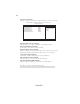User guide
15
Using BIOS
Advanced Setup
This page sets up more advanced information about your system. Handle this page
with caution. Any changes can affect the operation of your computer.
CMOS Setup Utility - Copyright (C) 1985-2010, American Megatrends, Inc.
Advanced BIOS Features
Help Item
Allows BIOS to skip
certain tests while boot-
ing. This will decrease
the time needed to boot
the system.
Quick Boot Enabled
Quiet Boot Enabled
1st Boot Device Hard Disk Drive
2nd Boot Device CD/DVD
3rd Boot Device Removable Device
4th Boot Device LAN
Hard Disk Driver Priority Press Enter
Optical Disk Driver Priority Press Enter
Bootup Num-Lock On
Boot Sector Virus Protection Disabled
USB Beep Message Disabled
Quick Boot (Enabled)
If you enable this item, the system starts up more quickly be elimination some of
thepower on test routines.
1st/2nd/3rd/4th Boot Device (Hard Drive/CD/DVD/Removable Dev./LAN)
Use this item to determine the device order the computer used to look for an
operating system to load at start-up time. The devices showed here will be different
depending on the exact devices installed on your motherboard.
Quiet Boot (Enabled)
If enabled, BIOS will show a full screen logo at boot; if disabled, BIOS will set the
initialdisplay mode to BIOS and show the diagnostic POST screen at boot.
f
f
CMOS Setup Utility - Copyright (C) 1985-2010, American Megatrends, Inc.
Hard Disk Driver Priority
Hard Disk Driver
1st Drive SATA: SM-ST3250620AS
Help Item
Specifies the boot
sequence from the
available devices.
mnlk
: Move
F10: Save ESC: Exit
Enter : Select
+/-/: Value
F9: Optimized Defaults
F1: General Help
fHard Disk Drive Priority (Press Enter)
Scroll to this item and press <Enter> to view the following screen:
Press <Esc> to return to the Advanced BIOS Features page.
: Move F10: Save ESC: Exit
+/-/: Value
Enter : Select
F9: Optimized Defaults
F1:General Help
mnlk
F7: Previous Values
F8: Fail-Safe Defaults